|
How do I export Reference Number Report?
|
|
How do I check for missing Reference Numbers?
|
|
How do I update Missing Status Manually from Reference Number Report?
|
|
How do I update Base Location of Reference Number from Reference Number Report?
|
Note:- If you do not see this option appear it is due to access restrictions for your user account. please contact an administrator.
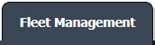

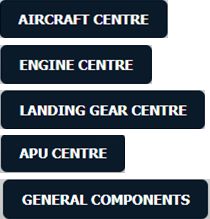
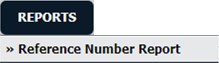


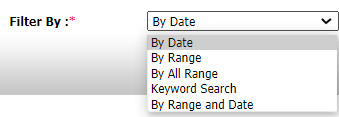
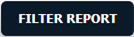
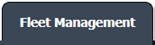

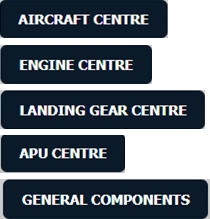
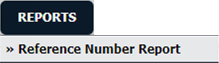

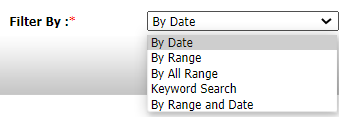
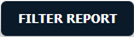


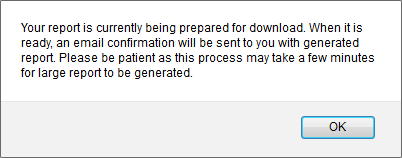
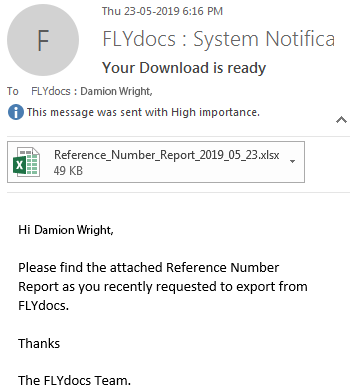
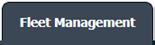

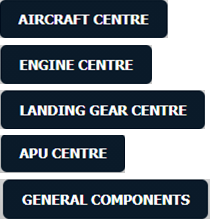


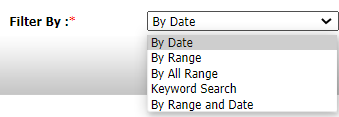
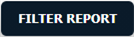
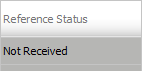

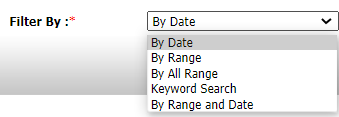
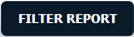

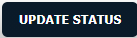

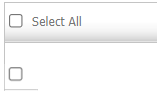


Lauren Partridge
Comments