| 1. |
Login to your account using the username and password provided. |
|
| 2. |
Hover over the Fleet Management tab. |
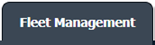 |
| 3. |
Hover over the Maintenance Control Centre tab and Click on the Manage By Date tab. |
 |
| 4. |
Select any centre tab that you want to open like Aircraft Centre, Engine Centre, etc. |
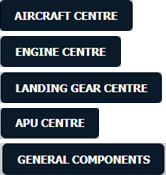 |
| 5. |
Select any Document Type that is visible to you like Miscellaneous, etc. |
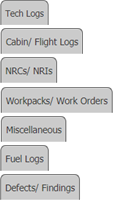 |
| 6. |
Select Client from list. It will load listing records into grid by default. |
 |
| 7. |
Select Audit View from the list. It will load records into grid. |
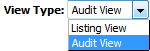 |
| 8. |
Go to end of the date record from grid that you want to access and Click on the view icon. It will open a new window. (E.g As shown in image 26th March 2018 date record is selected.) |
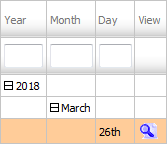 |
| 9. |
Select Attached or Unattached Documents from list. It will load Attached or Unattached Documents in same window.
Note: The Order of Document in Attached Documents selection, will be same as that of the order of documents available on the listing.
|
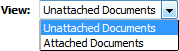
|
| 10. |
Click on Select All Files with checkbox beside Current Page or All Pages.
Note:
1. If Current Page selected, the Document's Status will be changed for only the documents available on current page.
2.IfAllPagesSelected, the Document's Status will be changed for all the documents.
|
 |
| 11. |
Select any document Status from the dropdown of "Mark All Documents as" eg, Reject, Approved, Unmarked, Queried, Reviewed.
Note: This functionality is implemented for the Filtered documents as well by Keyword Search(only for All Pages Selection).
|
 |
| 12. |
Click on Save. |
 |
|
Note:- If you do not see this option appear it is due to access restrictions for your user account. please contact an administrator.
Riyaz Mirza
Comments