How do I Add, Edit and Archive User?
How do I add a User?
1.
|
Login to your account using the username and password provided.
|
|
2.
|
Hover over the Users tab and click on Users option.
|
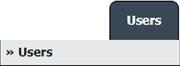 |
3.
|
Click the ADD button from the middle of the page.
|
![]()  |
| 4. |
Fill in the highlighted fields.
Note : Mandatory fields i.e., User Level(Main Client User, External Engineer), First Name, Email Address, Status, Username, Client Name, Last Name, Group Rights, Responsibilities, Department. |
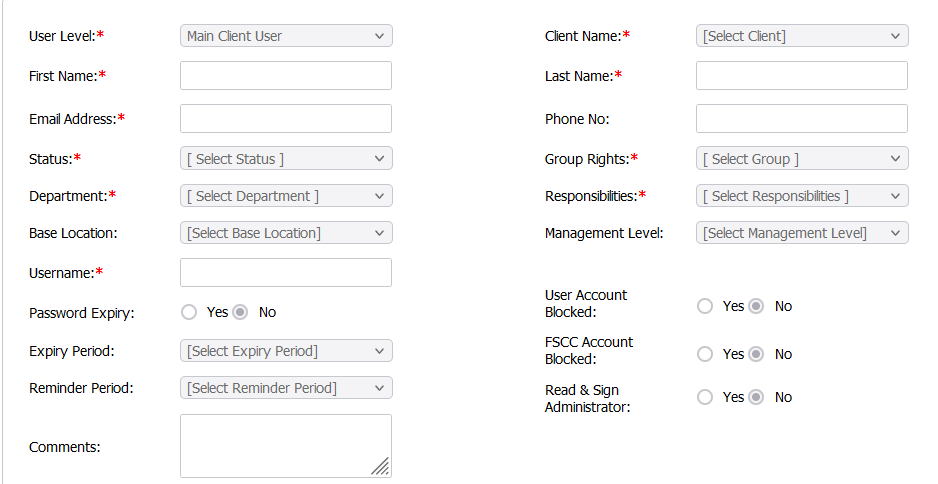 |
5.
|
Click on the SAVE button to update any changes made.
|
 |
|
How do I edit a User?
1.
|
Login to your account using the username and password provided.
|
|
2.
|
Hover over the Users tab and Click on Users Tab.
|
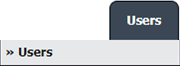 |
3.
|
Click the User from the grid. The row will become highlighted once selected.
|
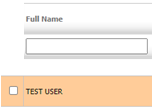 |
4.
|
Click on EDIT button
|
 |
| 5. |
Modify any of the required fields.
Note : Mandatory fields i.e., User Level(Main Client User, External Engineer), First Name, Email Address, Status, Username, Client Name, Last Name, Group Rights, Responsibilities, Department.
|
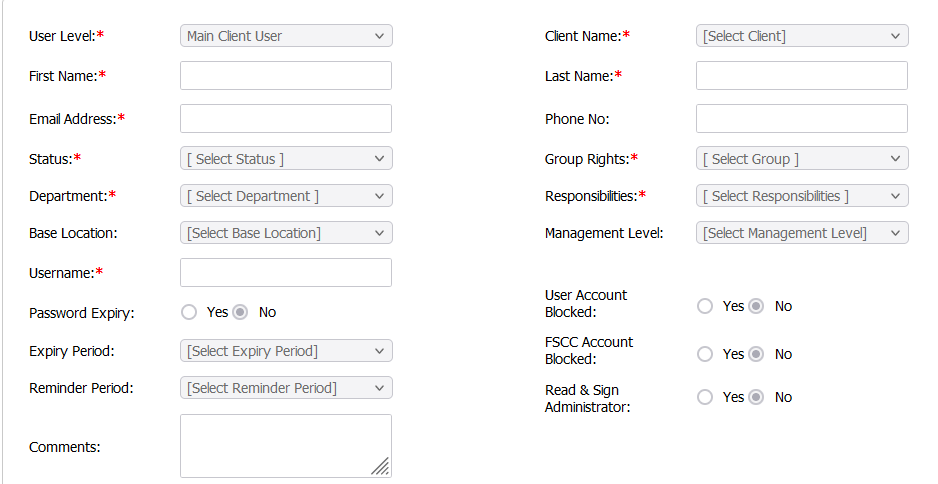 |
6.
|
Click on the SAVE button to update any changes made. |
 |
| 7. |
It will open a pop up message. Click on OK button.
|
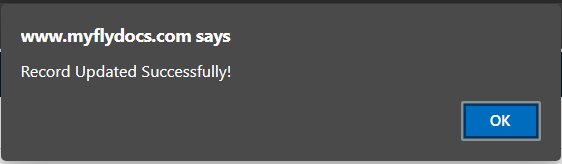 |
|
How do I Archive User/s?
1.
|
Login to your account using the username and password provided.
|
|
2.
|
Hover over the Users tab and Click on Users Tab.
|
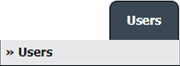 |
3.
|
Click the User from the grid. The row will become highlighted once selected.
Note : You can select Any number of Users to archive at one go. |
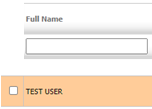 |
4.
|
Click on the ARCHIVE button.
|
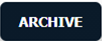 |
| 5. |
It will open a pop up message. Click on OK button.
|
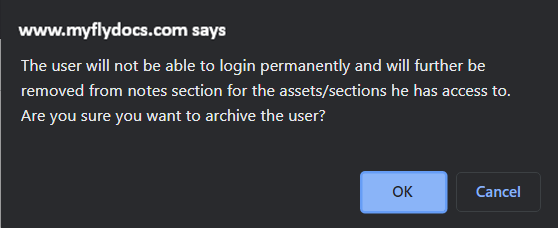 |
| 6. |
It will open a pop up message. Click on OK button.
|
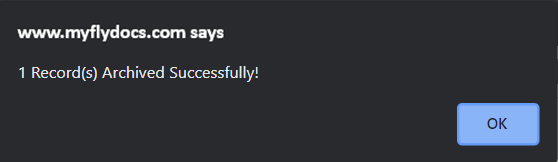 |
|
Riyaz Mirza
Comments