How do I enable/disable 2-Factor Authentication for a user?
How do I enable/disable 2-Factor Authentication for a user?
1.
|
Login to your account using the username and password provided.
|
|
2.
|
Hover over the Users tab and Click on Users Tab.
|
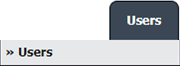 |
3.
|
Click the User from the grid. The row will become highlighted once selected.
|
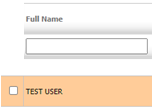 |
4.
|
Click on EDIT button
|
 |
| 5. |
User will be able to find the "Two Factor Authentication:" field on the left side of the User Page.
From here, user can enable/disable 2-Factor Authentication for the respective user. |
![]() 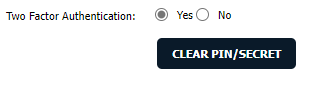 |
6.
|
Click on the SAVE button to update any changes made. |
 |
| 7. |
It will open a pop up message. Click on OK button.
|
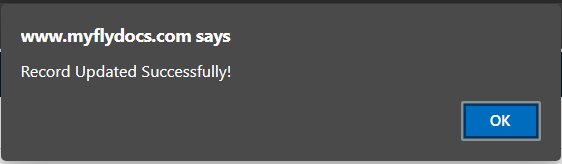 |
|
Ramkrishna Sahada
Comments