|
Table of Contents : |
| 1. | Login to your account using the username and password provided. | |
| 2. | Hover over the Masters tab. |  |
| 3. | Hover over the Contract Management and Click on Category Master tab. |  |
| 4. | Select Client, Centre and other required fields. |  |
| 5. | Click on ADD button. |  |
| 6. | Select Tab, Category Name and Other Required field. |  |
| 7. | Click on SAVE button to save your changes. |  |
| 1. | Login to your account using the username and password provided. | |
| 2. | Hover over the Masters tab. |  |
| 3. | Hover over the Contract Management and Click on Category Master tab. |  |
| 4. | Select Client, Centre and other required fields. |  |
| 5. | Click the asset from the grid. The row will become highlighted once selected. |  |
| 6. | Click on EDIT button. |  |
| 7. | Select Tab, Category Name and Other Required field. |  |
| 8. | Once you edit the record Click on SAVE button to save the record. |  |
| 1. | Login to your account using the username and password provided. | |
| 2. | Hover over the Masters tab. |  |
| 3. | Hover over the Contract Management and Click on Category Master tab. |  |
| 4. | Select Client, Centre and other required fields. |  |
| 5. | Click the asset from the grid. The row will become highlighted once selected. |  |
| 6. | Click on DELETE button. |  |
| 7. | It will show you Pop up message to delete value. Click on OK button. | 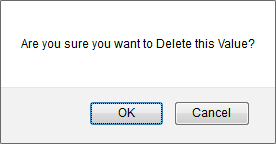 |
| Note:- If you do not see this option appear it is due to access restrictions for your user account. please contact an administrator. |
Lauren Partridge
Comments