|
Table of Contents : |
| 1. | Login to your account using the username and password provided. | |
| 2. | Hover over the Master tab. |  |
| 3. | Hover over Technical Specification Templates and Click on Category Master tab. |  |
| 4. | Select Client. |  |
| 5. | Click on ADD Button. |  |
| 6. | Enter Category Name. |  |
| 7. | Click on SAVE button. |  |
| 1. | Login to your account using the username and password provided. | |
| 2. | Hover over the Master tab. |  |
| 3. | Hover over Technical Specification Templates and Click on Category Master tab. |  |
| 4. | Select Client. |  |
| 5. | Select Category from the grid. |  |
| 6. | Click on DELETE button. |  |
| 7. | It will open popup. Click on OK button. | 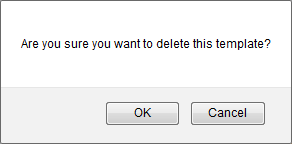 |
| 1. | Login to your account using the username and password provided. | |
| 2. | Hover over the Master tab. |  |
| 3. | Hover over Technical Specification Templates and Click on Category Master tab. |  |
| 4. | Select Client. |  |
| 5. | Select Category from the grid. |  |
| 6. | Click on EDIT button. |  |
| 7. | Edit Category Name. |  |
| 8. | Click on SAVE button. |  |
| 1. | Login to your account using the username and password provided. | |
| 2. | Hover over the Master tab. |  |
| 3. | Hover over Technical Specification Templates and Click on Category Master tab. |  |
| 4. | Click on AUDIT TRAIL button. It will open new window. |  |
Lauren Partridge
Comments