|
Table of Contents : |
How do I add Delivery Bible Category Types?
| 1. | Login to your account using the username and password provided. | |
| 2. | Click on the Master tab. |  |
| 3. | Click on the Delivery Bible Template. |  |
| 4. | Click on the Category Master Tab. |  |
| 5. | Select Client. |  |
| 6. | Click on the ADD button. |  |
| 7. | Select all of the required fields. |  |
| 8. | Click on the SAVE. |  |
| 9. | It will open new Pop up window. Click on OK button. | 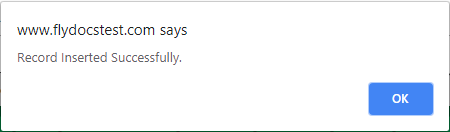 |
How do I edit Delivery Bible Category Types?
| 1. | Login to your account using the username and password provided. | |
| 2. | Click on the Master tab. |  |
| 3. | Click on the Delivery Bible Template. |  |
| 4. | Click on the Category Master Tab. |  |
| 5. | Select Client. |  |
| 6. | Click on the EDIT button. |  |
| 7. | Select all of the required fields. |  |
| 8. | Click on the SAVE button. |  |
| 9. | It will open new Pop up window. Click on OK button. | 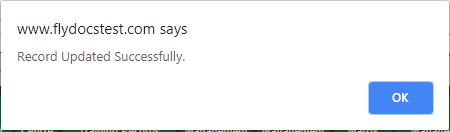 |
How do I delete Delivery Bible Category Types?
| 1. | Login to your account using the username and password provided. | |
| 2. | Click on the Master tab. |  |
| 3. | Click on the Delivery Bible Template. |  |
| 4. | Click on the Category Master Tab. |  |
| 5. | Select Client. |  |
| 6. | Select the record that you want to delete. |  |
| 6. | Click on the DELETE button. |  |
| 7. | It will open new Pop up window. Click on OK button. | 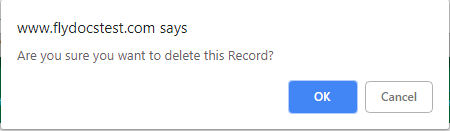 |
| 8. | It will open new Pop up window. Click on OK button. | 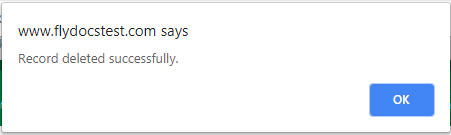 |
How do I view Audit Trail of Delivery Bible Category Types?
| 1. | Login to your account using the username and password provided. | |
| 2. | Click on the Master tab. |  |
| 3. | Click on the Delivery Bible Template. |  |
| 4. | Click on the Category Master Tab. |  |
| 5. | Click on AUDIT TRAIL button. It will open Audit Trail in a new window. |  |
| 6. | Select filter types to filter Audit Trail Report. Like filter by keyword, filter by operations, filter by date, filter by client etc. | 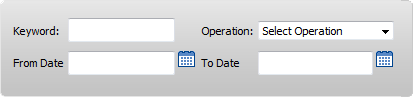 |
| 7. | Click on FILTER button to filter Audit Trail report. It will show filtered data into grid. |  |
How do I export Audit Trail of Delivery Bible Category Types?
| 1. | Login to your account using the username and password provided. | |
| 2. | Click on the Master tab. |  |
| 3. | Click on the Delivery Bible Template. |  |
| 4. | Click on the Category Master Tab. |  |
| 5. | Click on AUDIT TRAIL button. It will open Audit Trail in a new window. |  |
| 6. | Select filter types to filter Audit Trail Report. Like filter by keyword, filter by operations, filter by date, filter by client etc. | 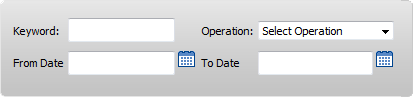 |
| 7. | Click on EXPORT button. |  |
| 8. | It will show you Popup asking whether you want to open or save file. |  |
Lauren Partridge
Comments