|
Table of Contents : |
| 1. | Login to your account using the username and password provided. | |
| 2. | Click on the Master tab. |  |
| 3. | Click on the Delivery Bible Template. |  |
| 4. | Click on the Aircraft Tab. |  |
| 5. | Select client and other required fields. |  |
| 6. | Select the template title from the grid. After clicking the required template ‘Apply Master’ button will get activated. | 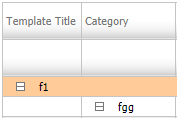 |
| 7. | Click on the APPLY MASTER button. It will open new window. | 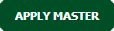 |
| 8. | Click on AUDIT TRAIL button. It will open a new window. | 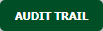 |
| 9. | Select filter types to filter Audit Trail Report. Like filter by keyword, filter by operations, filter by date etc. | 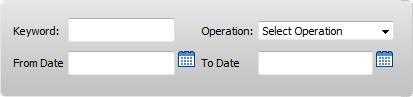 |
| 10. | Click on FILTER button to filter Audit Trail report. It will show filtered data into grid. |  |
| 1. | Login to your account using the username and password provided. | |
| 2. | Click on the Master tab. |  |
| 3. | Click on the Delivery Bible Template. |  |
| 4. | Click on the Aircraft Tab. |  |
| 5. | Select client and other required fields. |  |
| 6. | Select the template title from the grid. After clicking the required template ‘Apply Master’ button will get activated. | 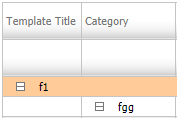 |
| 7. | Click on the APPLY MASTER button. It will open new window. | 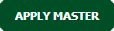 |
| 8. | Click on AUDIT TRAIL button. It will open a new window. | 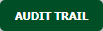 |
| 9. | Select filter types to filter Audit Trail Report. Like filter by keyword, filter by operations, filter by date etc. | 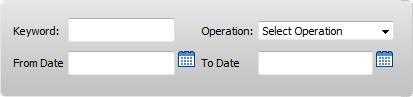 |
| 10. | Click on FILTER button to filter Audit Trail report. It will show filtered data into grid. |  |
| 11. | Click on Export button. |  |
| 12. | It will show you Popup asking whether you want to open or save file. |  |
Lauren Partridge
Comments