|
Table of Contents : |
How do I view Read & Sign Report?
| 1. | Login to your account using the username and password provided. | |
| 2. | Hover over the Fleet Management tab. Hover over the Document Management Centre tab and Click on Manage Internal Documentation tab. |  |
| 3 | Select Client and other related details. |  |
| 4. | Click on VIEW button. It will open Manage Internal Documentation page in a new window. |  |
| 5. | Go to right side and Hover on REPORTS button and Click on Read & Sign Report option. It will open Read & Sign Report in a new window. | 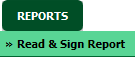 |
| 6. | Select Client and other relevant details. |  |
| 7. | Click on the FILTER button. It will load data into grid. |  |
How do I export Read & Sign Report?
| 1. | Login to your account using the username and password provided. | |
| 2. | Hover over the Fleet Management tab. Hover over the Document Management Centre tab and Click on Manage Internal Documentation tab. |  |
| 3 | Select Client and other related details. |  |
| 4. | Click on VIEW button. It will open Manage Internal Documentation page in a new window. |  |
| 5. | Go to right side and Hover on REPORTS button and Click on Read & Sign Report option. It will open Read & Sign Report in a new window. | 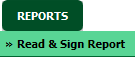 |
| 6. | Select Client and other relevant details. |  |
| 7. | Click on the FILTER button. It will load data into grid. |  |
| 8. | Click on EXPORT Button. It will save Excel file of Read & Sign Report into your system. |  |
How do I view total number of Read & Sign records for selected MID Tab/section?
| 1. | Login to your account using the username and password provided. | |
| 2. | Hover over the Fleet Management tab. Hover over the Document Management Centre tab and Click on Manage Internal Documentation tab. |  |
| 3 | Select Client and other related details. |  |
| 4. | Click on VIEW button. It will open Manage Internal Documentation page in a new window. |  |
| 5. | Go to right side and Hover on REPORTS button and Click on Read & Sign Report option. It will open Read & Sign Report in a new window. | 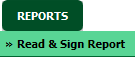 |
| 6. | Select Client and other relevant details. |  |
| 7. | Click on the FILTER button. It will load data into grid. |  |
| 8. | Total Number of records will display in header below ‘Select Document Groups’ fie. | 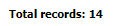 |
How do I view breakdown of all work statuses for specific user?
| 1. | Login to your account using the username and password provided. | |
| 2. | Hover over the Fleet Management tab. Hover over the Document Management Centre tab and Click on Manage Internal Documentation tab. |  |
| 3 | Select Client and other related details. |  |
| 4. | Click on VIEW button. It will open Manage Internal Documentation page in a new window. |  |
| 5. | Go to right side and Hover on REPORTS button and Click on Read & Sign Report option. It will open Read & Sign Report in a new window. | 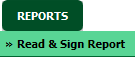 |
| 6. | Select Client and other relevant details. |  |
| 7. | Click on the FILTER button. It will load data into grid. |  |
| 8. | At the end of each section of a specific user, a breakdown of all work statuses will be display. |  |
Lauren Partridge
Comments