|
Table of Contents : |
How do I set up a Read and Sign Distribution List?
| 1. | Login to your account using the username and password provided. | |
| 2. | Hover over the Fleet Management tab. | 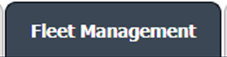 |
| 3. | Hover Over the Document management Centre tab and Select Manage Internal documentation tab. | 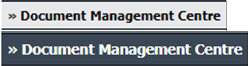 |
| 4. | Select Client and Other relevant details. |  |
| 5. | Click the VIEW button. It will open a new window. |  |
| 6. | Go to the grid and click on the view icon. It will open a new window. |  |
| 7. | Click the Set Read & Sign Users icon. It will open a new window. Note: This option will only be available to 'Read and Sign Administrator' |
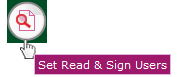 |
| 8. | Select Users By Location or Select Users By Department from the list. | 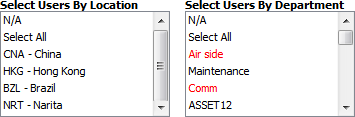 |
| 9. | Tick Read & Sign Administrators. | 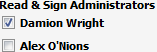 |
| 10. | Tick the FLYdocs users or Main Client Users who need to Read and Sign Documents. | 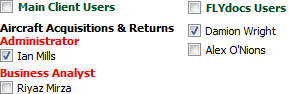 |
| 11. | Click on the SAVE button. |  |
| 12. | It will show you the Popup window. Click on the OK button. | 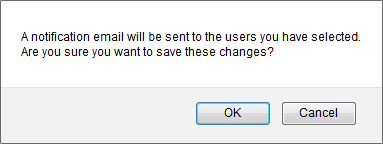 |
| 13. | It will show you the Popup window. Click on the OK button. | 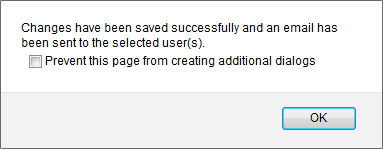 |
| Note:- If you do not see this option appear it is due to access restrictions for your user account. please contact an administrator. |
Lauren Partridge
Comments