|
Table of Contents : |
How do I add a new Managing Area?
| 1. | Login to your account using the username and password provided. | |
| 2. | Hover Over the Users tab and click on the Users tab. | 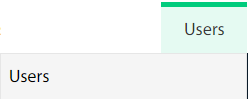 |
| 3. | Click on the MANAGE ROLES button. It will open a new window. |  |
| 4. | Click on the ADD button. |  |
| 5. | Enter Client and Area Name. |  |
| 6. | Click on the SAVE button. |  |
| 7. | It will show you the Popup window. Click on the OK button. | 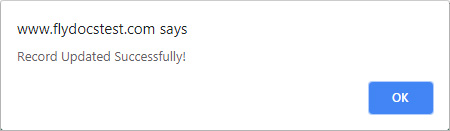 |
How do I edit a new Managing Area?
| 1. | Login to your account using the username and password provided. | |
| 2. | Hover Over the Users tab and click on the Users tab. | 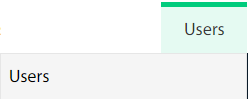 |
| 3. | Click on the MANAGE ROLES button. It will open a new window. |  |
| 4. | Select the record from the grid that you want to edit. |  |
| 5. | Click on the Edit button. |  |
| 6. | Enter Client and Area Name. |  |
| 7. | Click on the SAVE button. |  |
| 8. | It will show you the Popup window. Click on the OK button. | 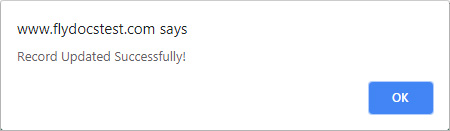 |
How do I delete a new Managing Area?
| 1. | Login to your account using the username and password provided. | |
| 2. | Hover Over the Users tab and click on the Users tab. | 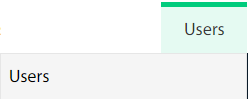 |
| 3. | Click on the MANAGE ROLES button. It will open a new window. |  |
| 4. | Select the record from the grid that you want to delete. |  |
| 5. | Click on the DELETE button. |  |
| 6. | It will show you the Popup window. Click on the OK button. | 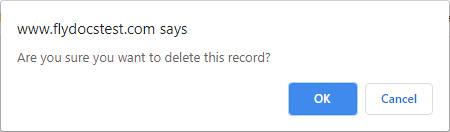 |
| 7. | It will show you the Popup window. Click on the OK button. | 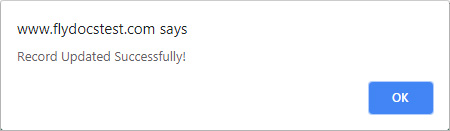 |
| 1. | Login to your account using the username and password provided. | |
| 2. | Hover Over the Users tab and click on the Users tab. | 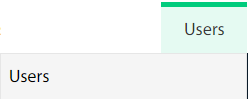 |
| 3. | Click on the MANAGE ROLES button. It will open a new window. |  |
| 4. | Click on the Audit TRAIL button. It will open the Audit Trail page in a new window. | 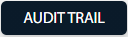 |
| 5. | Select require the field to filter Audit Trail Report like filter by keyword, filter by operation, filter by date, etc. |  |
| 6. | Click on the Filter button. It will load data into the grid. |  |
| 1. | Login to your account using the username and password provided. | |
| 2. | Hover Over the Users tab and click on the Users tab. | 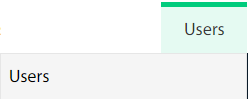 |
| 3. | Click on the MANAGE ROLES button. It will open a new window. |  |
| 4. | Click on the Audi TRAIL button. It will open the Audit Trail page in a new window. | 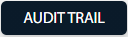 |
| 5. | Select require the field to filter Audit Trail Report like filter by keyword, filter by operation, filter by date etc. |  |
| 6. | Click on the EXPORT button. |  |
| 7. | It will show you Popup asking whether you want to open or save the file. |  |
| Note:- If you do not see this option appear it is due to access restrictions for your user account. please contact an administrator. |
Lauren Partridge
Comments