How do I add to manage the FLYdocs User Groups in Manage Group Rights?
| 1. | Login to your account using the username and password provided. | |
| 2. | Hover over the tab for User and Click on Users tab. | 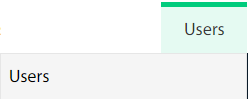 |
| 3. | Click on the Manage Group Rights button. It will open a new window. |  |
| 4. | Default select the Asset Management tab. |  |
| 5. | Default select the FLYdocs User Groups tab. |  |
| 6. | Click on the Add button. |  |
| 7. | Fill the required data in the fields. |  |
| 8. | Click on the Save button once you fill the required fields. |  |
| 9. | After save the popup comes for success full message in it. | 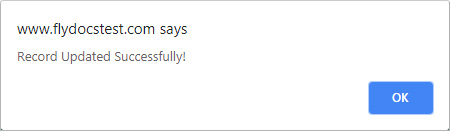 |
How do I edit to manage the FLYdocs User Groups in Manage Group Rights?
| 1. | Login to your account using the username and password provided. | |
| 2. | Hover over the tab for User and Click on Users tab. | 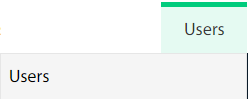 |
| 3. | Click on the Manage Group Rights button. It will open a new window. |  |
| 4. | Default select the Asset Management tab. |  |
| 5. | Default select the FLYdocs User Groups tab. |  |
| 6. | Select the row in the grid data which you want to edit. | 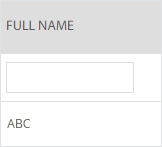 |
| 7. | Click on the Edit button. |  |
| 8. | Edit the required data in the fields. |  |
| 9. | Click on the Save button once you fill the required fields. |  |
| 10. | After save the popup comes for success full message in it. | 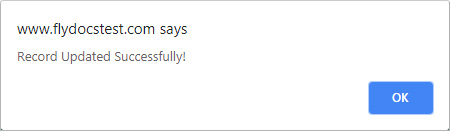 |
How do I delete manage FLYdocs User Groups in Manage Group Rights?
| 1. | Login to your account using the username and password provided. | |
| 2. | Hover over the tab for User and Click on Users tab. | 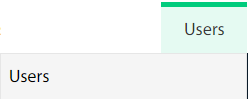 |
| 3. | Click on the Manage Group Rights button. It will open a new window. |  |
| 4. | Default select the Asset Management tab. |  |
| 5. | Default select the FLYdocs User Groups tab. |  |
| 6. | Select the row in the grid data which you want to delete. | 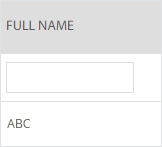 |
| 7. | Click on the delete button. |  |
| 8. | Once you delete the popup comes for the confirmation to data will delete or not. | 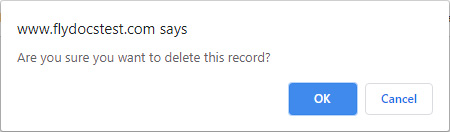 |
| 9. | After another popup comes for success full message in it. | 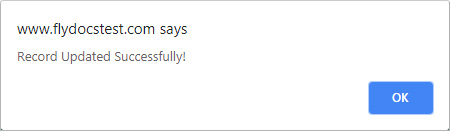 |
How do I view Audit Trail to manage the FLYdocs User Groups in Manage Group Rights?
| 1. | Login to your account using the username and password provided. | |
| 2. | Hover over the tab for User and Click on Users tab. | 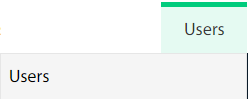 |
| 3. | Click on the Manage Group Rights button. It will open a new window. |  |
| 4. | Default select the Asset Management tab. |  |
| 5. | Default select the FLYdocs User Groups tab. |  |
| 6. | Click on the Audit Trial button. | 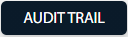 |
| 7. | Select filter types to filter the Audit Trail Report. |  |
| 8. | Click on the Filter button to show filtered data into the grid. |  |
How do I view Audit Trail data export to manage the FLYdocs User Groups in Manage Group Rights?
| 1. | Login to your account using the username and password provided. | |
| 2. | Hover over the tab for User and Click on Users tab. | 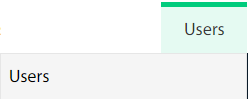 |
| 3. | Click on the Manage Group Rights button. It will open a new window. |  |
| 4. | Default select the Asset Management tab. |  |
| 5. | Default select the FLYdocs User Groups tab. |  |
| 6. | Click on the Audit Trial button. | 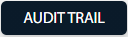 |
| 7. | Select filter types to filter the Audit Trail Report. |  |
| 8. | Click on the Filter button to show filtered data into the grid. |  |
| 9. | Click on the Export button at the top. |  |
| 10. | It will show you Popup asking whether you want to open or save the file. |  |
Lauren Partridge
Comments