|
Table of Contents : |
How do I tag a folder to Records Library view?
| 1. | Login to your account using the username and password provided. | |
| 2. | Hover over the Fleet Management tab and Click on Thrust Reverser Centre Tab. | 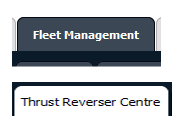 |
| 3. | Select the Thrust Reverser you would like to view by clicking on the row in the table. The row will become highlight once selected. |  |
| 4. | Hover over the Maintenance Status button and Click on the Thrust Reverser History button. It will open new window. NOTE: The Maintenance Status button will become active once an Thrust Reverser record has been selected. |
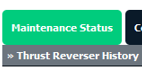 |
| 5. | Select Year View or BOX View. |  |
| 6. | Click on SHOW button. It will load respective view into grid. |  |
| 7. | Go to grid and Click on the Link to Inventory icon. It will open a new window. |  |
| 8. | Select Operator from the list. Note: The Operator in the dropdown gets populated from the Asset History of that Asset. |
 |
| 9. | Select Records Library from the list. |  |
| 10. | Tick the folder in the grid you want to tag. | 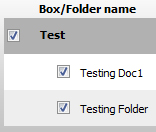 |
| 11. | Click on the SAVE button. |  |
| Note:- If you do not see this option appear it is due to access restrictions for your user account. please contact an administrator. |
Lauren Partridge
Comments