|
Table of Contents |
How do I Activate Template in General for Propeller in Lease Management?
| 1. | Login to your account using your current username and password. | |
| 2. | Click on the Asset / Lease Management Tab. |  |
| 3. | Click on the Lease Management Tab. | 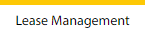 |
| 4. | Click on the Propeller Tab. |  |
| 5. | Select the Client in the dropdown list. |  |
| 6. | Select the row data in the grid. |  |
| 7. | Click on View icon. It will open a new window. |  |
| 8. | Select the row data in the grid. |  |
| 9. | Click on the View button. It will open a new window. |  |
| 10. | Click on General Tab. |  |
| 11. | Click on View icon which is on the top right corner. It will open a new window. |  |
| 12. | In a new window, click on the Activate Template button. It will open a new window. Note: Activate the Template button will only visible If there is no template available. |
 |
| 13. | In a new window, Select Template from the list. |  |
| 14. | Click on the Activate button. |  |
| 15. | It will open a Popup message. Click on OK. | 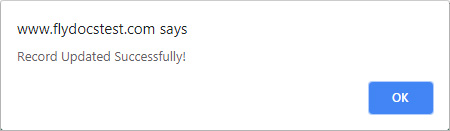 |
| Note:- If you do not see this option appear it is due to access restrictions for your user account. please contact an administrator. |
Lauren Partridge
Comments