How do I Add a new document group of Maintenance Events Tab in Propeller for Lease Management?
| 1. | Login to your account using the username and password provided. | |
| 2. | Click on the Asset / Lease Management Tab. | 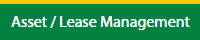 |
| 3. | Click on the Lease Management Tab. | 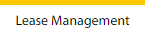 |
| 4. | Click on the Propeller Tab. |  |
| 5. | Select the Client in the dropdown list. |  |
| 6. | Select the row data in the grid. |  |
| 7. | Click on the view icon. It will open a new window. |  |
| 8. | Select the row from the grid. |  |
| 9. | Click on the View button. It will open a new window. |  |
| 10. | Click on the Maintenance Events tab. | 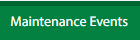 |
| 11. | Click on view icon which is on the top right corner. It will open the template in a new window. |  |
| 12. | Hover on the Controls and Click on Manage Document Groups option. It will open a new window. | 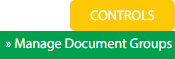 |
| 13. | Click on the Add button. |  |
| 14. | Fill the fields as per the requirement. |  |
| 15. | Click on the Save button. |  |
| 16. | It will open a Popup message. Click on OK. | 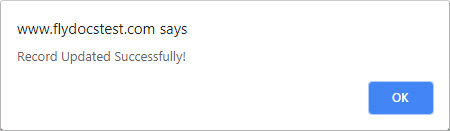 |
How do I Edit the document group of Maintenance Events Tab in Propeller for Lease Management?
| 1. | Login to your account using the username and password provided. | |
| 2. | Click on the Asset / Lease Management Tab. | 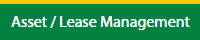 |
| 3. | Click on the Lease Management Tab. | 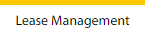 |
| 4. | Click on the Propeller Tab. |  |
| 5. | Select the Client in the dropdown list. |  |
| 6. | Select the row data in the grid. |  |
| 7. | Click on the view icon. It will open a new window. |  |
| 8. | Select the row from the grid. |  |
| 9. | Click on the View button. It will open a new window. |  |
| 10. | Click on the Maintenance Events tab. | 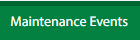 |
| 11. | Click on view icon which is on the top right corner. It will open the template in a new window. |  |
| 12. | Hover on the Controls and Click on Manage Document Groups option. It will open a new window. | 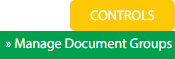 |
| 13. | Select the row from the grid. |  |
| 14. | Click on the Edit button. |  |
| 15. | Edit the fields as per the requirement. |  |
| 16. | Click on the Save button. |  |
| 17. | It will open a Popup message. Click on OK. | 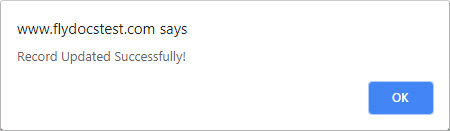 |
How do I Delete the document group of Maintenance Events Tab in Propeller for Lease Management?
| 1. | Login to your account using the username and password provided. | |
| 2. | Click on the Asset / Lease Management Tab. | 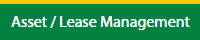 |
| 3. | Click on the Lease Management Tab. | 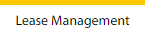 |
| 4. | Click on the Propeller Tab. |  |
| 5. | Select the Client in the dropdown list. |  |
| 6. | Select the row data in the grid. |  |
| 7. | Click on the view icon. It will open a new window. |  |
| 8. | Select the row from the grid. |  |
| 9. | Click on the View button. It will open a new window. |  |
| 10. | Click on the Maintenance Events tab. | 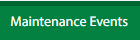 |
| 11. | Click on view icon which is on the top right corner. It will open the template in a new window. |  |
| 12. | Hover on the Controls and Click on Manage Document Groups option. It will open a new window. | 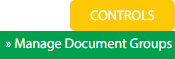 |
| 13. | Select the row from the grid. |  |
| 14. | Click on the Delete button. |  |
| 15. | It will open a Popup message. Click on OK. | 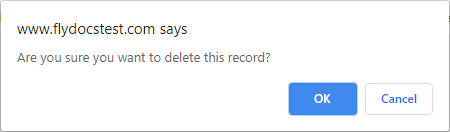 |
| 16. | Another Popup message will be open. Click on OK. | 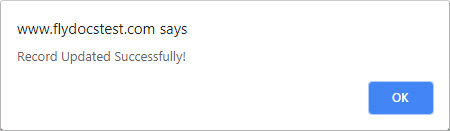 |
How do I Reorder document group row of Maintenance Events Tab in Propeller for Lease Management?
| 1. | Login to your account using the username and password provided. | |
| 2. | Click on the Asset / Lease Management Tab. | 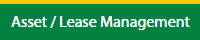 |
| 3. | Click on the Lease Management Tab. | 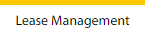 |
| 4. | Click on the Propeller Tab. |  |
| 5. | Select the Client in the dropdown list. |  |
| 6. | Select the row data in the grid. |  |
| 7. | Click on the view icon. It will open a new window. |  |
| 8. | Select the row from the grid. |  |
| 9. | Click on the View button. It will open a new window. |  |
| 10. | Click on the Maintenance Events tab. | 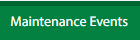 |
| 11. | Click on view icon which is on the top right corner. It will open the template in a new window. |  |
| 12. | Hover on the Controls and Click on Manage Document Groups option. It will open a new window. | 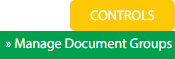 |
| 13. | Select the row from the grid. |  |
| 14. | Click on move Icon to move your row upward/downward. |  |
| 15. | It will open a Popup message. Click on OK. | 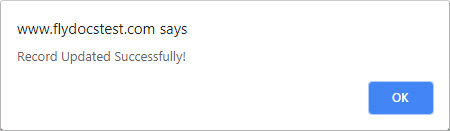 |
How do I show a Document Group to main users of Maintenance Events Tab in Propeller for Lease Management?
| 1. | Login to your account using the username and password provided. | |
| 2. | Click on the Asset / Lease Management Tab. | 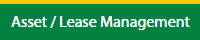 |
| 3. | Click on the Lease Management Tab. | 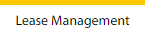 |
| 4. | Click on the Propeller Tab. |  |
| 5. | Select the Client in the dropdown list. |  |
| 6. | Select the row data in the grid. |  |
| 7. | Click on the view icon. It will open a new window. |  |
| 8. | Select the row from the grid. |  |
| 9. | Click on the View button. It will open a new window. |  |
| 10. | Click on the Maintenance Events tab. | 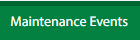 |
| 11. | Click on view icon which is on the top right corner. It will open the template in a new window. |  |
| 12. | Hover on the Controls and Click on Manage Document Groups option. It will open a new window. | 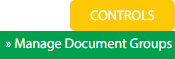 |
| 13. | Go to the row and tick the 'Show Group to Main User' tickbox for that row. | 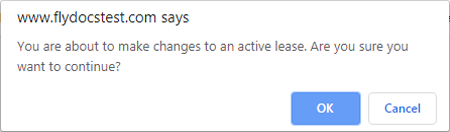 |
| 14. | It will open a Popup message. Click on OK. | 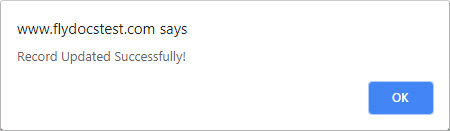 |
How do I hide a Document Group to the main user of Maintenance Events Tab in Propeller for Lease Management?
| 1. | Login to your account using the username and password provided. | |
| 2. | Click on the Asset / Lease Management Tab. | 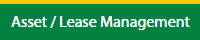 |
| 3. | Click on the Lease Management Tab. | 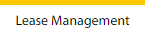 |
| 4. | Click on the Propeller Tab. |  |
| 5. | Select the Client in the dropdown list. |  |
| 6. | Select the row data in the grid. |  |
| 7. | Click on the view icon. It will open a new window. |  |
| 8. | Select the row from the grid. |  |
| 9. | Click on the View button. It will open a new window. |  |
| 10. | Click on the Maintenance Events tab. | 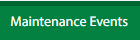 |
| 11. | Click on view icon which is on the top right corner. It will open the template in a new window. |  |
| 12. | Hover on the Controls and Click on Manage Document Groups option. It will open a new window. | 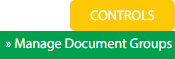 |
| 13. | Go to the row and untick the 'Show Group to Main User' tickbox for that row. | 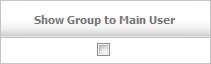 |
| 14. | It will open a Popup message. Click on OK. | 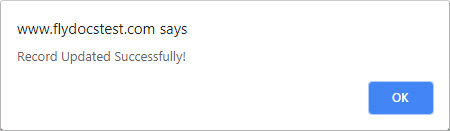 |
How do I view the Audit Trail of Maintenance Events Tab in Propeller for Lease Management?
| 1. | Login to your account using your current username and password. | |
| 2. | Click on the Asset / Lease Management Tab. | 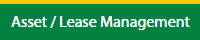 |
| 3. | Click on the Lease Management Tab. | 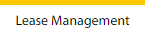 |
| 4. | Click on the Propeller Tab. |  |
| 5. | Select the Client in the dropdown list. |  |
| 6. | Select the row data in the grid. |  |
| 7. | Click on the view icon. It will open a new window. |
|
Lauren Partridge
Comments