|
Table of Contents |
How do I View Email Template in Propeller for Lease Management?
| 1. | Login to your account using your current username and password. | |
| 2. | Click on the Asset / Lease Management Tab. | 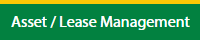 |
| 3. | Click on the Lease Management Tab. |  |
| Click on the Propeller Tab. |  |
|
| 4. | Hover on the Controls button and click on the Email Template. It will open in a new window. | 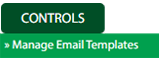 |
| 5. | Select the Client in the dropdown list. |  |
How do I Add Email Template in Propeller for Lease Management?
| 1. | Login to your account using your current username and password. | |
| 2. | Click on the Asset / Lease Management Tab. | 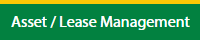 |
| 3. | Click on the Lease Management Tab. |  |
| 4. | Click on the Propeller Tab. |  |
| 5. | Hover on the Controls button and click on the Email Template. It will open in a new window. | 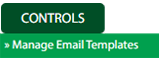 |
| 6. | Select the Client in the dropdown list. |  |
| 7. | Click on Add button |  |
| 8. | Fill the required details. |  |
| 9. | Click on the Save button to save the data. |  |
| 10. | It will open a Popup message. Click on OK. | 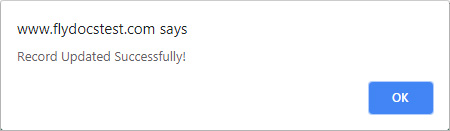 |
How do I Edit Email Template in Propeller for Lease Management?
| 1. | Login to your account using your current username and password. | |
| 2. | Click on the Asset / Lease Management Tab. | 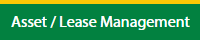 |
| 3. | Click on the Lease Management Tab. |  |
| 4. | Click on the Propeller Tab. |  |
| 5. | Hover on the Controls button and click on the Email Template. It will open in a new window. | 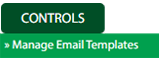 |
| 6. | Select the Client in the dropdown list. |  |
| 7. | Select the data row in the table grid which you want to edit. |  |
| 8. | Click on the Edit button to edit the required data. |  |
| 9. | Fill the required details. |  |
| 10. | Click on the Save button to save the data. |  |
| 11. | It will open a Popup message. Click on OK. | 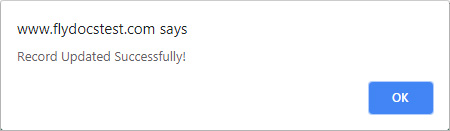 |
How do I Delete Email Template in Propeller for Lease Management?
| 1. | Login to your account using your current username and password. | |
| 2. | Click on the Asset / Lease Management Tab. | 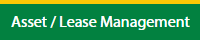 |
| 3. | Click on the Lease Management Tab. |  |
| 4. | Click on the Propeller Tab. |  |
| 5. | Hover on the Controls button and click on the Email Template. It will open in a new window. | 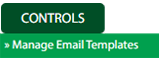 |
| 6. | Select the Client in the dropdown list. |  |
| 7. | Click the asset from the grid, to be deleted. |  |
| 8. | Click on the Delete button. |  |
| 9. | It will open a Popup message. Click on OK. | 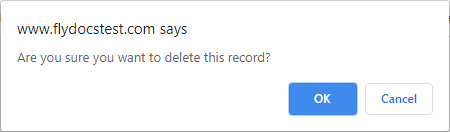 |
| 10. | Another Popup message will be open. Click on OK. | 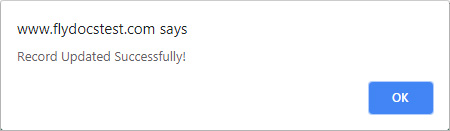 |
| Note:- If you do not see this option appear it is due to access restrictions for your user account. please contact an administrator. |
Lauren Partridge
Comments