How do I add a new document group?
| 1. | Login to your account using the username and password provided. | |
| 2. | Click on the Asset / Lease Management Tab. | 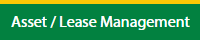 |
| 3. | Click on the Lease Management Tab. | 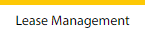 |
| 4. | Click on the Propeller Tab. |  |
| 5. | Select the Client in the dropdown list. |  |
| 6. | Select the row data in the grid. |  |
| 7. | Click on the view icon. It will open a new window. |  |
| 8. | Select the row data in the grid. |  |
| 9. | Click on the View button. It will open a new window. |  |
| 10. | Click on General Tab. |  |
| 11. | Click on view icon which is on the top right corner. It will open the template in a new window. |  |
| 12. | Hover on the Controls and Click on Manage Document Groups option. It will open a new window. | 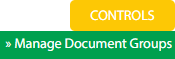 |
| 13. | Click on the Add button. |  |
| 14. | Fill the fields as per the requirement. |  |
| 15. | Click on the Save button. |  |
| 16. | It will open a Popup message. Click on OK. | 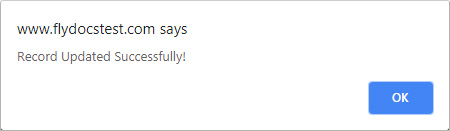 |
How do I edit the document group?
| 1. | Login to your account using the username and password provided. | |
| 2. | Click on the Asset / Lease Management Tab. | 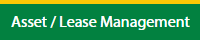 |
| 3. | Click on the Lease Management Tab. | 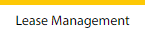 |
| 4. | Click on the Propeller Tab. |  |
| 5. | Select the Client in the dropdown list. |  |
| 6. | Select the row data in the grid. |  |
| 7. | Click on the view icon. It will open a new window. |  |
| 8. | Select the row data in the grid. |  |
| 9. | Click on the View button. It will open a new window. |  |
| 10. | Click on General Tab. |  |
| 11. | Click on view icon which is on the top right corner. It will open the template in a new window. |  |
| 12. | Hover on the Controls and Click on Manage Document Groups option. It will open a new window. | 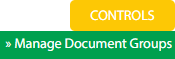 |
| 13. | Select the row data in the grid. |  |
| 14. | Click on the Edit button. |  |
| 15. | Edit the fields as per the requirement. |  |
| 16. | Click on the Save button. |  |
| 17. | It will open a Popup message. Click on OK. | 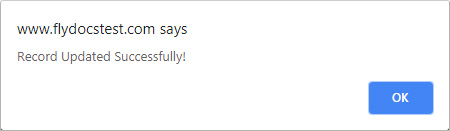 |
How do I delete the document group?
| 1. | Login to your account using the username and password provided. | |
| 2. | Click on the Asset / Lease Management Tab. | 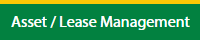 |
| 3. | Click on the Lease Management Tab. | 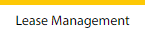 |
| 4. | Click on the Propeller Tab. |  |
| 5. | Select the Client in the dropdown list. |  |
| 6. | Select the row data in the grid. |  |
| 7. | Click on the view icon. It will open a new window. |  |
| 8. | Select the row data in the grid. |  |
| 9. | Click on the View button. It will open a new window. |  |
| 10. | Click on General Tab. |  |
| 11. | Click on view icon which is on the top right corner. It will open the template in a new window. |  |
| 12. | Hover on the Controls and Click on Manage Document Groups option. It will open a new window. | 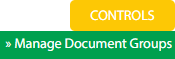 |
| 13. | Select the row data in the grid. |  |
| 14. | Click on the Delete button. |  |
| 15. | It will open a Popup message. Click on OK. | 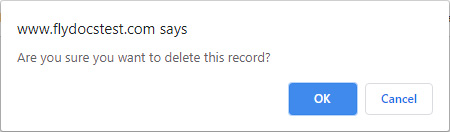 |
| 16. | Another Popup message will be open. Click on OK. | 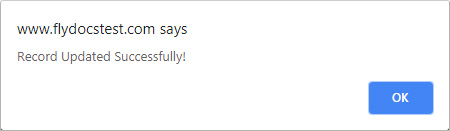 |
How do I reorder the document group row?
| 1. | Login to your account using the username and password provided. | |
| 2. | Click on the Asset / Lease Management Tab. | 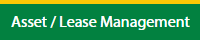 |
| 3. | Click on the Lease Management Tab. | 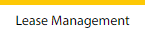 |
| 4. | Click on the Propeller Tab. |  |
| 5. | Select the Client in the dropdown list. |  |
| 6. | Select the row data in the grid. |  |
| 7. | Click on the view icon. It will open a new window. |  |
| 8. | Select the row data in the grid. |  |
| 9. | Click on the View button. It will open a new window. |  |
| 10. | Click on General Tab. |  |
| 11. | Click on view icon which is on the top right corner. It will open the template in a new window. |  |
| 12. | Hover on the Controls and Click on Manage Document Groups option. It will open a new window. | 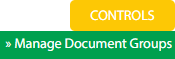 |
| 13. | Select the row data in the grid. |  |
| 14. | Click on move Icon to move your row upward/downward. |  |
| 15. | It will open a Popup message. Click on OK. | 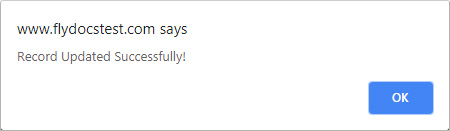 |
How do I show a document group to the main users?
| 1. | Login to your account using the username and password provided. | |
| 2. | Click on the Asset / Lease Management Tab. | 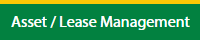 |
| 3. | Click on the Lease Management Tab. | 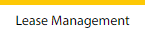 |
| 4. | Click on the Propeller Tab. |  |
| 5. | Select the Client in the dropdown list. |  |
| 6. | Select the row data in the grid. |  |
| 7. | Click on the view icon. It will open a new window. |  |
| 8. | Select the row data in the grid. |  |
| 9. | Click on the View button. It will open a new window. |  |
| 10. | Click on General Tab. |  |
| 11. | Click on view icon which is on the top right corner. It will open the template in a new window. |  |
| 12. | Hover on the Controls and Click on Manage Document Groups option. It will open a new window. | 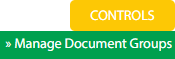 |
| 13. | Go to the row and tick the 'Show Group to Main User' tickbox for that row. | 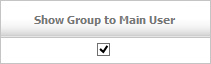 |
| 14. | It will open a Popup message. Click on OK. | 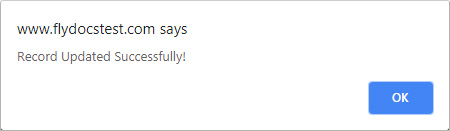 |
How do I hide a document group to the main users?
| 1. | Login to your account using the username and password provided. | |
| 2. | Click on the Asset / Lease Management Tab. | 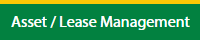 |
| 3. | Click on the Lease Management Tab. | 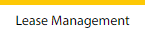 |
| 4. | Click on the Propeller Tab. |  |
| 5. | Select the Client in the dropdown list. |  |
| 6. | Select the row data in the grid. |  |
| 7. | Click on the view icon. It will open a new window. |  |
| 8. | Select the row data in the grid. |  |
| 9. | Click on the View button. It will open a new window. |  |
| 10. | Click on General Tab. |  |
| 11. | Click on view icon which is on the top right corner. It will open the template in a new window. |  |
| 12. | Hover on the Controls and Click on Manage Document Groups option. It will open a new window. | 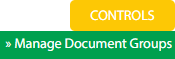 |
| 13. | Go to the row and untick the 'Show Group to Main User' tickbox for that row. | 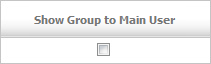 |
| 14. | It will open a Popup message. Click on OK. | 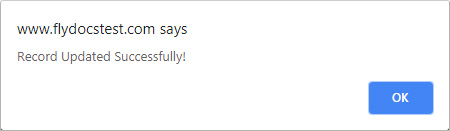 |
How do I view the audit trail?
| 1. | Login to your account using your current username and password. | |
| 2. | Click on the Asset / Lease Management Tab. | 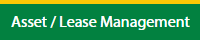 |
| 3. | Click on the Lease Management Tab. | 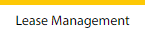 |
| 4. | Click on the Propeller Tab. |  |
| 5. | Select the Client in the dropdown list. |  |
| 6. | Select the row data in the grid. |  |
| 7. | Click on the view icon. It will open a new window. |  |
| 8. | Select the row data in the grid. |  |
| 9. | Click on the View button. It will open a new window. |  |
| 10. |
Lauren Partridge
Comments