|
Table of Contents |
How do I View Operator in Engine for Utilisation Management?
| 1. | Login to your account using your current username and password. | |
| 2. | Click on the Asset / Lease Management Tab. | 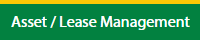 |
| 3. | Click on the Utilisation Management tab. | 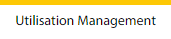 |
| 4. | Select the Engine tab. |  |
| 5. | Select the Client in the dropdown list. |  |
| 6. | Select the row in the grid data which you want to view. |  |
| 7. | Click on the View icon, to open a new window. |  |
| 8. | In the new window again select the row in the grid data which you want to view. |  |
| 9. | Click on the View icon, to open a new window to show the data for the Operator. |  |
How do I Edit Operator in Engine for Utilisation Management?
| 1. | Login to your account using your current username and password. | |
| 2. | Click on the Asset / Lease Management Tab. | 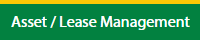 |
| 3. | Click on the Utilisation Management tab. | 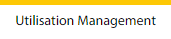 |
| 4. | Select the Engine tab. |  |
| 5. | Select the Client in the dropdown list. |  |
| 6. | Select the row in the grid data which you want to view. |  |
| 7. | Click on the View icon, to open a new window. |  |
| 8. | In new window again select the row in the grid data which you want to view. |  |
| 9. | Click on the Utilisation button, which opens a new window. | 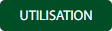 |
| 10. | Click on the Edit button to edit the data which you have required in the grid data. |  |
| 12. | Fill the data which you have required. | 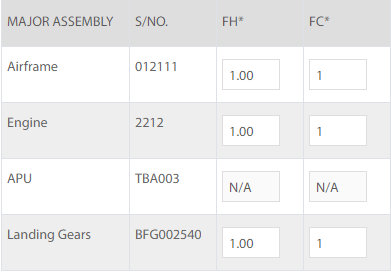 |
| 11. | Once you Edit the data you can click on the Save button to show one popup message for save data. |  |
| 12. | Click on the Ok button to save the data. | 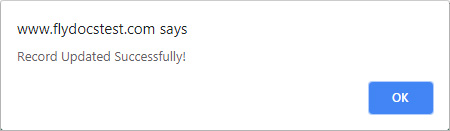 |
How do I view Audit Trail in Operator for Engine in Utilisation Management?
| 1. | Login to your account using your current username and password. | |
| 2. | Click on the Asset / Lease Management Tab. | 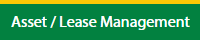 |
| 3. | Click on the Utilisation Management tab. | 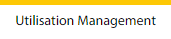 |
| 4. | Select the Engine tab. |  |
| 5. | Select the Client in the dropdown list. |  |
| 6. | Select the row in the grid data which you want to view. |  |
| 7. | Click on the View icon, to open a new window. |  |
| 8. | In the new window again select the row in the grid data which you want to view. |  |
| 9. | Click on the View icon, to open a new window. |  |
| 10. | Click on the Audit Trail button. It will open the Audit Trail page in a new window. | 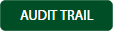 |
| 11. | Select filter the fields as per the requirement. |  |
| 12. | Click on the Filter button to filter the Audit Trail report. |  |
How do I view Audit Trail Data Export in Operator for Engine in Utilisation Management?
| 1. | Login to your account using your current username and password. | |
| 2. | Click on the Asset / Lease Management Tab. | 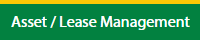 |
| 3. | Click on the Utilisation Management tab. | 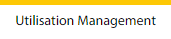 |
| 4. | Select the Engine tab. |  |
| 5. | Select the Client in the dropdown list. |  |
| 6. | Select the row in the grid data which you want to view. |  |
| 7. | Click on the View icon, to open a new window. |  |
| 8. | In new window again select the row in the grid data which you want to view. |  |
| 9. | Click on the View icon, to open a new window. |  |
| 10. | Click on the Audit Trail button. It will open the Audit Trail page in a new window. | 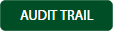 |
| 11. | Select filter the fields as per the requirement. |  |
| 12. | Click on the Filter button to filter the Audit Trail report. |  |
| 13. | Click on the Export button, to export the data in your drive. |  |
| 14. | It will show you Popup asking whether you want to open or save the file. |  |
Lauren Partridge
Comments