|
Table of Contents |
How do I view row Audit Trail in Landing Gear for Utilisation Management?
| 1. | Login to your account using your current username and password. | |
| 2. | Click on the Asset / Lease Management Tab. | 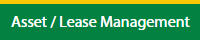 |
| 3. | Click on the Utilisation Management tab. | 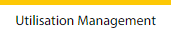 |
| 4. | Select the Landing Gear tab. |  |
| 5. | Select the Client in the dropdown list. |  |
| 6. | Select the row in the grid data which you want to view. |  |
| 7. | Click on the View icon, to open a new window. |  |
| 8. | Click on the Audit Trail button. It will open the Audit Trail page in a new window. | 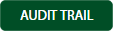 |
| 9. | Select filter the fields as per the requirement. |  |
| 10. | Click on the Filter button to filter the Audit Trail report. |  |
How do I view row Audit Trail Data Export in Landing Gear for Utilisation Management?
| 1. | Login to your account using your current username and password. | |
| 2. | Click on the Asset / Lease Management Tab. | 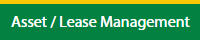 |
| 3. | Click on the Utilisation Management tab. | 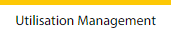 |
| 4. | Select the Landing Gear tab. |  |
| 5. | Select the Client in the dropdown list. |  |
| 6. | Select the row in the grid data which you want to view. |  |
| 7. | Click on the View icon, to open a new window. |  |
| 8. | Click on the Audit Trail button. It will open the Audit Trail page in a new window. | 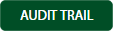 |
| 9. | Select filter the fields as per the requirement. |  |
| 10. | Click on the Filter button to filter the Audit Trail report. |  |
| 11. | Click on the Export button. |  |
| 12. | It will show you Popup asking whether you want to open or save the file. |  |
Lauren Partridge
Comments