|
Table of Contents |
How do I view Audit Trail in Thrust Reverser for Invoice Management?
| 1. | Login to your account using your current username and password. | |
| 2. | Click on the Asset / Lease Management Tab. | 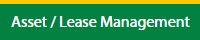 |
| 3. | Click on the Invoice Management tab. | 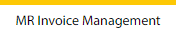 |
| 4. | Select the Thrust Reverser tab. |  |
| 5. | Select the Client in the dropdown list. |  |
| 6. | Select the row which you want to view the details |  |
| 7. | Click on the view icon. |  |
| 8. | It's open in a new popup window. | |
| 9. | Click on the Audit Trail button. It will open the Audit Trail page in a new window. | 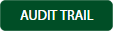 |
| 10. | Select filter the fields as per the requirement. |  |
| 11. | Click on the Filter button to filter the Audit Trail report. |  |
How do I export the Audit Trail report in Thrust Reverser for Invoice Management?
| 1. | Login to your account using your current username and password. | |
| 2. | Click on the Asset / Lease Management Tab. | 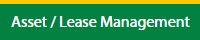 |
| 3. | Click on the Invoice Management tab. | 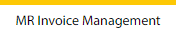 |
| 4. | Select the Thrust Reverser tab. |  |
| 5. | Select the Client in the dropdown list. |  |
| 6. | Select the row which you want to view the details |  |
| 7. | Click on the view icon. |  |
| 8. | It's open in a new popup window. | |
| 9. | Click on the Audit Trail button. It will open the Audit Trail page in a new window. | 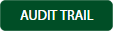 |
| 10. | Select filter the fields as per the requirement. |  |
| 11. | Click on the Filter button to filter the Audit Trail report. |  |
| 12. | Click on the Export button, to export the data in your drive. |  |
| 13. | It will show you Popup asking whether you want to open or save the file. |  |
Lauren Partridge
Comments