|
Table of Contents : |
How do I view Utilisation Logs and Forecasting?
| 1. | Login to your account using the username and password provided. | |
| 2. | Hover over Asset Management Centre and Click on Monthly Reporting tab. |  |
| 3. | Go to Manage By field and Select Manage By Asset from List. | 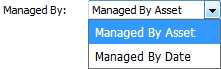 |
| 4. | Select the Client for which you want to view document and Click on View icon. It will open new window. | 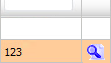 |
| 5. | Click the asset from the grid and Click on view icon. It will open new window. | 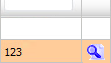 |
| 6. | In a new window, Thumbnail view loaded by default. | 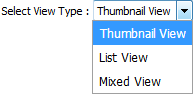 |
| 7. | Go to Review Management and Click on the view icon. It will open Review Management page in a new window. | 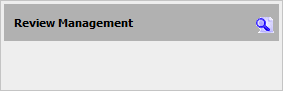 |
| 8. | Click on the Utilisation tab. It will load Utilisation Logs and Forecasting in a same window. |  |
| 9. | Select Centre from the list. It will load Utilisation Logs and Forecasting data into grid. | 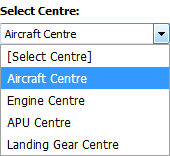 |
How do I edit Utilisation Logs and Forecasting?
| 1. | Login to your account using the username and password provided. | |
| 2. | Hover over Asset Management Centre and Click on Monthly Reporting tab. |  |
| 3. | Go to Manage By field and Select Manage By Asset from List. | 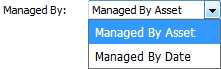 |
| 4. | Select the Client for which you want to view document and Click on View icon. It will open new window. | 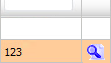 |
| 5. | Click the asset from the grid and Click on view icon. It will open new window. | 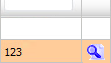 |
| 6. | In a new window, Thumbnail view loaded by default. | 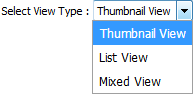 |
| 7. | Go to Review Management and Click on the view icon. It will open Review Management page in a new window. | 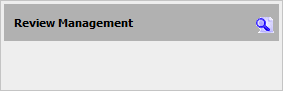 |
| 8. | Click on the Utilisation tab. It will load Utilisation Logs and Forecasting in a same window. |  |
| 9. | Select Centre from the list. It will load Utilisation Logs and Forecasting data into grid. | 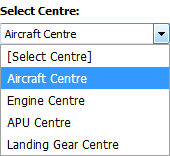 |
| 10. | Select record from the grid that you want to edit. |  |
| 11. | Click on the EDIT button. |  |
| 12. | Edit Current Aircraft Hours, Current Aircraft Cycles and Other relevant details. | 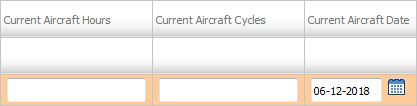 |
| 13. | Click on the SAVE button. |  |
| 14. | It will show you Popup window. Click on the OK button. | 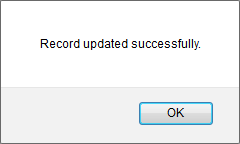 |
How do I view Audit Trail in Utilisation Logs and Forecasting?
| 1. | Login to your account using the username and password provided. | |
| 2. | Hover over Asset Management Centre and Click on Monthly Reporting tab. |  |
| 3. | Go to Manage By field and Select Manage By Asset from List. | 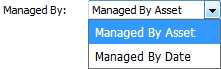 |
| 4. | Select the Client for which you want to view document and Click on View icon. It will open new window. | 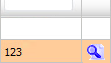 |
| 5. | Click the asset from the grid and Click on view icon. It will open new window. | 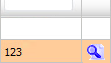 |
| 6. | In a new window, Thumbnail view loaded by default. | 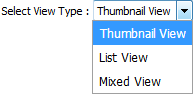 |
| 7. | Go to Review Management and Click on the view icon. It will open Review Management page in a new window. | 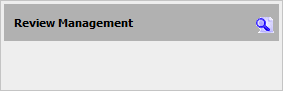 |
| 8. | Click on the Utilisation tab. It will load Utilisation Logs and Forecasting in a same window. |  |
| 9. | Click on AUDIT TRAIL button. It will open Audit Trail page in a new window. | 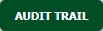 |
| 10. | Select require field to filter Audit Trail Report like filter by keyword, filter by operation, filter by date etc. | 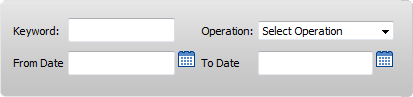 |
| 11. | Click on FILTER button to filter Current Status Audit Trails report. It will show filtered data into grid. |  |
How do I export Audit Trail in Utilisation Logs and Forecasting?
| 1. | Login to your account using the username and password provided. | |
| 2. | Hover over Asset Management Centre and Click on Monthly Reporting tab. |  |
| 3. | Go to Manage By field and Select Manage By Asset from List. | 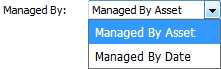 |
| 4. | Select the Client for which you want to view document and Click on View icon. It will open new window. | 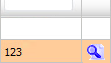 |
| 5. | Click the asset from the grid and Click on view icon. It will open new window. | 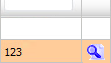 |
| 6. | In a new window, Thumbnail view loaded by default. | 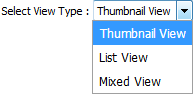 |
| 7. | Go to Review Management and Click on the view icon. It will open Review Management page in a new window. | 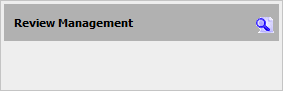 |
| 8. | Click on the Utilisation tab. It will load Utilisation Logs and Forecasting in a same window. |  |
| 9. | Click on AUDIT TRAIL button. It will open Audit Trail page in a new window. | 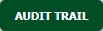 |
| 10. | Click on EXPORT button. |  |
| 11. | It will show you Popup asking whether you want to open or save file. |  |
| Note:- If you do not see this option appear it is due to access restrictions for your user account. please contact an administrator. |
Lauren Partridge
Comments