|
Table of Contents : |
How do I view Utilisation Logs and Forecasting for Thrust Reverser?
| 1. | Login to your account using the username and password provided. | |
| 2. | Hover over the Fleet Management tab then Hover over the Thrust Reverser Centre tab and Click on Thrust Reverser Utilisation Tab. It will open Thrust Reverser Utilisation page in a new window. |  |
| 3. | Select the Client from the list. It will load data into grid. |  |
| 4. | Select Thrust Reverser for which you want to view Utilisation Logs and Forecasting. Go to end of that Thrust Reverser record and Click on view icon. It will open Utilisation Logs and Forecasting page in a new window. | 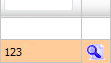 |
How do I edit Utilisation Logs and Forecasting for Thrust Reverser?
| 1. | Login to your account using the username and password provided. | |
| 2. | Hover over the Fleet Management tab then Hover over the Thrust Reverser Centre tab and Click on Thrust Reverser Utilisation Tab. It will open Thrust Reverser Utilisation page in a new window. |  |
| 3. | Select the Client from the list. It will load data into grid. |  |
| 4. | Select Thrust Reverser for which you want to view Utilisation Logs and Forecasting. Go to end of that Thrust Reverser record and Click on view icon. It will open Utilisation Logs and Forecasting page in a new window. | 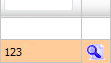 |
| 5. | Select record that you want to edit. |  |
| 6. | Click on EDIT button. |  |
| 7. | Modify any of the required fields that you want to edit. | 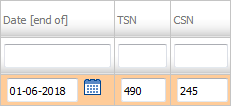 |
| 8. | Click on SAVE button. |  |
| 9. | It will show you Popup message. Click on OK button. |  |
| 1. | Login to your account using the username and password provided. | |
| 2. | Hover over the Fleet Management tab then Hover over the Thrust Reverser Centre tab and Click on Thrust Reverser Utilisation Tab. It will open Thrust Reverser Utilisation page in a new window. |  |
| 3. | Select the Client from the list. It will load data into grid. |  |
| 4. | Select Thrust Reverser for which you want to view Utilisation Logs and Forecasting. Go to end of that Thrust Reverser record and Click on view icon. It will open Utilisation Logs and Forecasting page in a new window. | 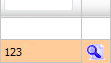 |
| 5. | Click on AUDIT TRAIL button. It will open Audit Trail in a new window. | 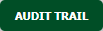 |
| 6. | Select filter types to filter Audit Trail Report. Like filter by keyword, filter by operations, filter by date etc. | 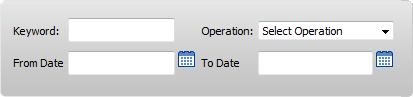 |
| 7. | Click on FILTER button to filter Audit Trail report. It will show filtered data into grid. |  |
| 1. | Login to your account using the username and password provided. | |
| 2. | Hover over the Fleet Management tab then Hover over the Thrust Reverser Centre tab and Click on Thrust Reverser Utilisation Tab. It will open Thrust Reverser Utilisation page in a new window. |  |
| 3. | Select the Client from the list. It will load data into grid. |  |
| 4. | Select Thrust Reverser for which you want to view Utilisation Logs and Forecasting. Go to end of that Thrust Reverser record and Click on view icon. It will open Utilisation Logs and Forecasting page in a new window. | 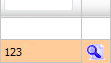 |
| 5. | Click on AUDIT TRAIL button. It will open Audit Trail in a new window. | 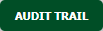 |
| 6. | Select filter types to filter Audit Trail Report. Like filter by keyword, filter by operations, filter by date, filter by client etc. | 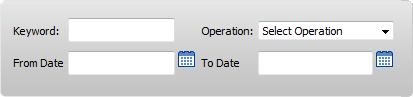 |
| 7. | Click on EXPORT button. |  |
| 8. | It will show you Popup asking whether you want to open or save file. |  |
|
Note:- If you do not see this option appear it is due to access restrictions for your user account. please contact an administrator. |
Lauren Partridge
Comments