|
Table of Contents : |
How do I add a new row in current status?
| 1. | Login to your account using the username and password provided. | |
| 2. | Hover over the Fleet Management tab then Hover over the Engine Centre tab and Click on Engine Fleet Status tab. | 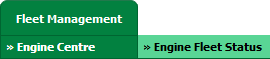 |
| 3. | Select the Record from the Grid. |  |
| 4. | Hover over the Current Status and Select any Current Status tab from dropdown. It will open a new window. | 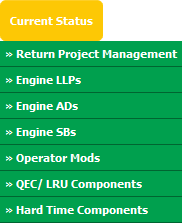 |
| 5. | Click on the ADD button. It will open a new window. |  |
| 6. | We can Add Multiple Rows by insert the number of rows here and Enter for set number of rows you want. |  |
| 7. | Fill the Information that you want. | 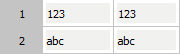 |
| 8. | Click on SAVE Button to add new rows created by you. |  |
| 1. | Login to your account using the username and password provided. | |
| 2. | Hover over the Fleet Management tab then Hover over the Engine Centre tab and Click on Engine Fleet Status tab. | 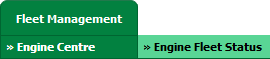 |
| 3. | Select the Record from the Grid. |  |
| 4. | Hover over the Current Status and Select any Current Status tab from dropdown. It will open a new window. | 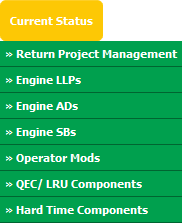 |
| 5. | For creating new row, Right click on the row where you want to add new rows above or below. | 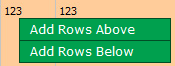 |
| 6. | We can Add Multiple Rows by insert the number of rows here and Enter for set number of rows you want. |  |
| 7. | Fill the Information that you want. | 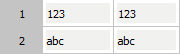 |
| 8. | Click on SAVE Button to add new rows created by you. |  |
Lauren Partridge
Comments