|
Table of Contents : |
How do I select Airworthiness Review Centre rows to hyperlink with MH?
| 1. | Login to your account using the username and password provided. | |
| 2. | Hover on Technical Management tab and Click on the Airworthiness Review Centre tab. It will open Airworthiness Review Centre. | 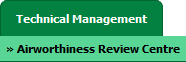 |
| 3. | Select record from the grid. Go to end of that row and Click on view icon. It will open new window. | 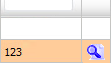 |
| 4. | Go to Row which shows you Check List column value as Yes then Go to end of that row and Click on view icon. It will open new window. | 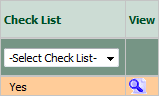 |
| 5. | Go to row for which you want to make it Hyperlink. Right click on that row. It will show you Manage Hyperlink option. Click on that option It will open new window. | 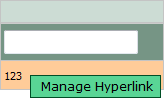 |
| 6. | Select Hyperlink option value to Yes from List then Select Maintenance History from the list and Select other relevant details. It will load data into grid. | 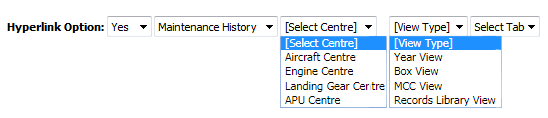 |
| 7. | Tick the tick box shown into grid and select box which you want to use as a hyperlink. | 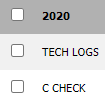 |
| 8. | Click on the SAVE button. |  |
Lauren Partridge
Comments