|
Table of Contents : |
How do I view Airworthiness Review Audit Trails?
| 1. | Login to your account using the username and password provided. | |
| 2. | Hover on Technical Management tab and Click on the Airworthiness Review Centre tab. It will open Airworthiness Review Centre. | 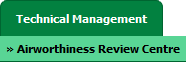 |
| 3. | Select record from grid for which you want to Compile Files and Click on view icon. It will open new window. | 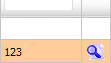 |
| 4. | Select row from grid where value of Check List column is Yes. | 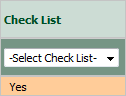 |
| 5. | Go to end of that row and Click on view icon. It will open new window. |  |
| 6. | Hover over the Reports dropdown and Click on Airworthiness Review Audit Trails Report Tab. It will open Airworthiness Review Audit Trails page in a new window. | 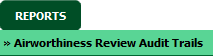 |
| 7. | Select filter types to filter Airworthiness Review Audit Trails Report. Like filter by keyword, filter by operations, filter by date, filter by client etc. | 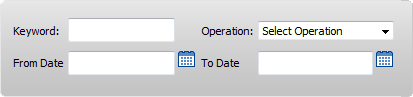 |
| 8. | Click on FILTER button to filter Airworthiness Review Audit Trails report. It will show filtered data into grid. |  |
How do I export Airworthiness Review Audit Trails?
| 1. | Login to your account using the username and password provided. | |
| 2. | Hover on Technical Management tab and Click on the Airworthiness Review Centre tab. It will open Airworthiness Review Centre. | 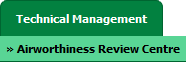 |
| 3. | Select record from grid for which you want to Compile Files and Click on view icon. It will open new window. | 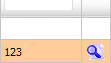 |
| 4. | Select row from grid where value of Check List column is Yes. | 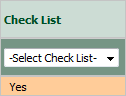 |
| 5. | Go to end of that row and Click on view icon. It will open new window. |  |
| 6. | Hover over the Reports dropdown and Click on Airworthiness Review Audit Trails Report Tab. It will open Airworthiness Review Audit Trails page in a new window. | 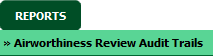 |
| 7. | Select filter types to filter Airworthiness Review Audit Trails Report. Like filter by keyword, filter by operations, filter by date, filter by client etc. | 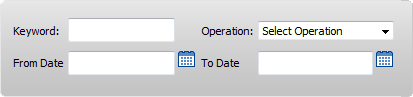 |
| 8. | Click on EXPORT button. |  |
| 9. | It will show you Popup asking whether you want to open or save file. |  |
Lauren Partridge
Comments