|
Table of Contents : |
How to add a row in the ARC Template?
| 1. | Login to your account using the username and password provided. | |
| 2. | Click on the Technical Management tab. | 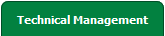 |
| 3. | Click on the Airworthiness Review Centre tab in the drop down. |  |
| 4. | Select record you wish to view. |  |
| 5. | Click on view icon on grid to open a new page. |  |
| 6. | Select record with Check List 'Yes' on grid. | 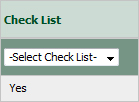 |
| 7. | Click on view icon on grid to open a new page. |  |
| 8. | Right click on row from grid and Select option that you want to perform. |  |
| 9. | Click on Save button to save a row. |  |
How to edit a row in the ARC Template?
| 1. | Login to your account using the username and password provided. | |
| 2. | Click on the Technical Management tab. | 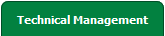 |
| 3. | Click on the Airworthiness Review Centre tab in the drop down. |  |
| 4. | Select record you wish to view. |  |
| 5. | Click on view icon on grid to open a new page. |  |
| 6. | Select record with Check List 'Yes' on grid. | 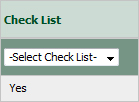 |
| 7. | Click on view icon on grid to open a new page. |  |
| 8. | Right click on row, It will show you "Edit Row" option. Select it to edit row. |  |
| 9. | Click on Save button to save a row. |  |
How to delete a row in the ARC Template?
| 1. | Login to your account using the username and password provided. | |
| 2. | Click on the Technical Management tab. | 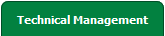 |
| 3. | Click on the Airworthiness Review Centre tab in the drop down. |  |
| 4. | Select record you wish to view. |  |
| 5. | Click on view icon on grid to open a new page. |  |
| 6. | Select record with Check List 'Yes' on grid. | 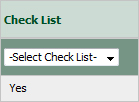 |
| 7. | Click on view icon on grid to open a new page. |  |
| 8. | Right click on row, It will show you "Delete Row" option. Select it to delete row. |  |
| 9. | Click OK in the popup message. |  |
Lauren Partridge
Comments