How do I turn off visibility to columns for Main Client Users in Engine Centre?
| 1. |
Login to your account using the username and password provided. |
|
| 2. |
Hover over the Fleet Management tab then Hover over the Engine Centre tab and Click on Engine Fleet Status tab. |
 |
| 3. |
Scroll down and select record you wish to view. |
 |
| 4. |
Hover on the Current Status and Select any Current Status compliance from dropdown options. It will open a new window. |
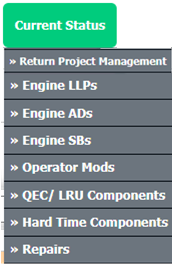 |
| 5. |
Hover over the CONTROLS dropdown and Click on the Column Management option. It will open a new window. |
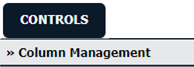 |
| 6. |
Check column which you want to hide for Main Client User. |
 |
| 7. |
Click on the SAVE button to save your changes. |
 |
| 8. |
It will show you Popup window. Click on the OK button. |
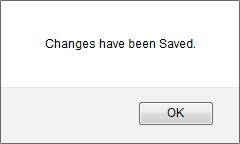 |
|
Lauren Partridge
Comments