|
Table of Contents : |
| 1. | Login to your account using the username and password provided. | |
| 2. | Hover over the Fleet Management tab. | 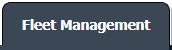 |
| 3. | Hover over the Maintenance Control Centre tab and Click on the Manage By Asset tab. |  |
| 4. | Select any Centre tab that you want to open like Aircraft Centre, Engine Centre, etc. | 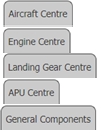 |
| 5. | Go to end of the record from grid that you want to access and Click on the view icon. It will open a new window. |  |
| 6. |
It will open listing records into grid by default then go to record that you want to access. Go to Listing Attached column and Click on view icon from grid.
|
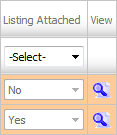 |
| 7. | Once new window is open, Go to end of the record that you want to access and Click on the view icon. It will open a new window. |  |
| 8. | In the new window, Select All pages option. |  |
| 9. | Select required Client from the list and other required fields. |  |
| 10. | Hover over the Manage Documents drop down and Click on Copy option. It will open new window. | 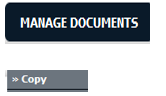 |
| 11. | At the new window you have a list of rows available into grid. Select row where you want to copy document. |  |
| 12. | Click on COPY button. |  |
| 13. | After clicking on Copy button, If same filename document is already present then it will show a pop-up message. If you still want to continue the copy process then click on OK button, then the copy process will be done. | 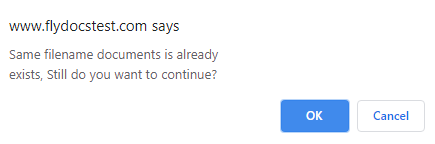 |
| 14. | You get alert message. Now Click on OK button. | 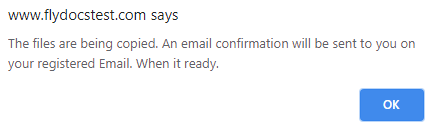 |
How do I move all documents within the client and their Sub Clients?
| 1. | Login to your account using the username and password provided. | |
| 2. | Hover over the Fleet Management tab. | 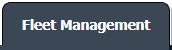 |
| 3. | Hover over the Maintenance Control Centre tab and Click on the Manage By Asset tab. |  |
| 4. | Select any Centre tab that you want to open like Aircraft Centre, Engine Centre, etc. | 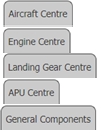 |
| 5. | Go to end of the record from grid that you want to access and Click on the view icon. It will open a new window. |  |
| 6. |
It will open listing records into grid by default then go to record that you want to access. Go to Listing Attached column and Click on view icon from grid.
|
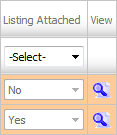 |
| 7. | Once new window is open, Go to end of the record that you want to access and Click on the view icon. It will open a new window. |  |
| 8. | In the new window, Select All pages option. |  |
| 9. | Select required Client from the list and other required fields. |  |
| 10. | Hover over the Manage Documents drop down and Click on Move option. It will open new window. | 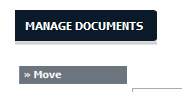 |
| 11. | At the new window you have a list of rows available into grid. Select row where you want to move document. |  |
| 12. | Click on MOVE button. |  |
| 13. | After clicking on Move button, If same filename document is already present then it will show a pop-up message. If you still want to continue the copy process then click on OK button, then the move process will be done. | 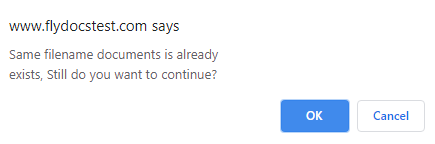 |
| 14. | It will show you Popup window. Click on the OK button. | 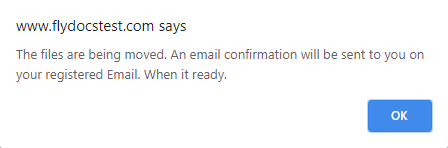 |
Lauren Partridge
Comments