How user can reload deleted document group in Engine Centre?
| 1. |
Login to your account using the username and password provided. |
|
| 2. |
Hover over the Fleet Management tab then Hover over the Engine Centre tab and Click on Engine Fleet Status tab. |
 |
| 3. |
Select the record from the grid. |
 |
| 4. |
Hover over the Current Status dropdown and Select any tab from the dropdown. It will open new window. |
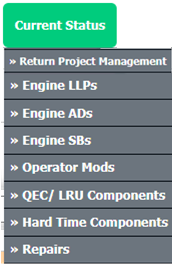 |
| 5. |
Hover over the CONTROLS dropdown and Click on the Manage Document Groups option. It will open a new window. |
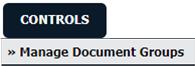 |
| 6. |
Click on the SHOW DELETED button. It will show all Group Names including deleted Group Name. |
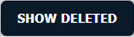 |
| 7. |
Select group name to reload. |
 |
| 8. |
Click on the RELOAD button. |
 |
| 9. |
It will show you Popup window. Click on the OK button. |
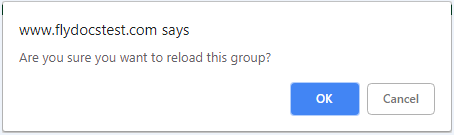 |
| 10. |
It will show you Popup window. Click on the OK button. |
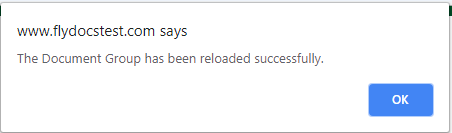 |
|
Lauren Partridge
Comments