How do I set different keyword for FLYsearch in Engine Centre?
| 1. |
Login to your account using the username and password provided. |
|
| 2. |
Hover over the Fleet Management tab then Hover over the Engine Centre tab and Click on Engine Fleet Status tab. |
 |
| 3. |
Scroll down and select record you wish to view. |
 |
| 4. |
Hover on the Current Status and Select any Current Status compliance from dropdown options. It will open a new window. |
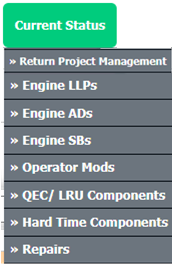 |
| 5. |
Hover over the CONTROLS dropdown and Click on the FLYsearch Management option. It will open a new window. |
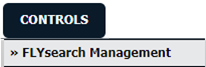 |
| 6. |
Once FLYsearch Management page is open, Click on record grid. |
 |
| 7. |
Click on view icon. |
 |
| 8. |
Once Boolean conditions page is open, Click on ADD button. |
 |
| 9. |
Select required fields and add Specific Keyword. |
 |
| 10. |
Click on SAVE button. |
 |
|
Lauren Partridge
Comments