|
Table of Contents : |
How do I add new Landing Gear?
| 1. | Login to your account using the username and password provided. | |
| 2. | Hover over the Fleet Management tab. | 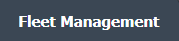 |
| 3. | Hover over the Landing Gear Centre tab and Click on the any tab. Note: As shown in image, We have clicked on Landing Gear Fleet Status tab. |
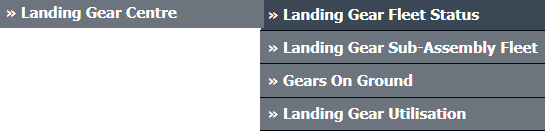 |
| 4. | Click on the ADD button on the right side of the page. |  |
| 5. | Select Client from the list and other required details. |  |
| 6. | Click on the SAVE button. |  |
| 7. | Popup window will be shown. Click on the OK button. | 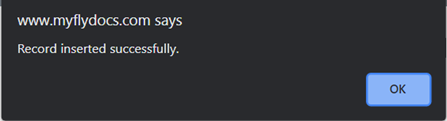 |
| 1. | Login to your account using the username and password provided. | |
| 2. | Hover over the Fleet Management tab. | 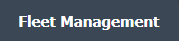 |
| 3. | Hover over the Landing Gear Centre tab and Click on the any tab. Note: As shown in image, We have clicked on Landing Gear Fleet Status tab. |
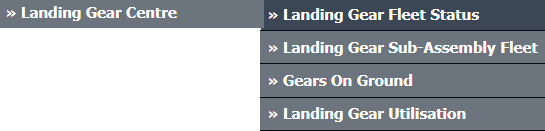 |
| 4. | Select the record that you want to edit. |  |
| 5. | Click on EDIT button and Modify any of the required fields |  |
| 6. | Select Client from the list and other required details. |  |
| 7. | Click on the SAVE button to update any changes made. |  |
| 8. | Popup window will be shown. Click on the OK button. |  |
| 1. | Login to your account using the username and password provided. | |
| 2. | Hover over the Fleet Management tab. | 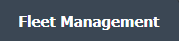 |
| 3. | Hover over the Landing Gear Centre tab and Click on the any tab. Note: As shown in image, We have clicked on Landing Gear Fleet Status tab. |
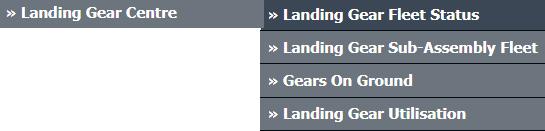 |
| 4. | Select the record that you want to delete. |  |
| 5. | Click on the ARCHIVE button. | 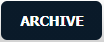 |
| 6. | Popup window will be shown. Click on the OK button. | 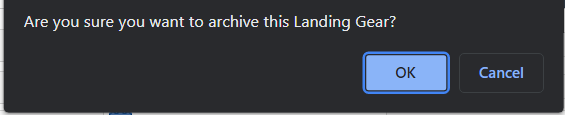 |
| 7. | Popup window will be shown. Click on the OK button. | 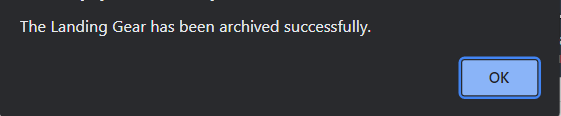 |
Lauren Partridge
Comments