How to Replace compilation?
| 1. |
Login to your account using the username and password provided. |
|
| 2. |
Hover over the Reports tab and Click on the Compilation Report tab. |
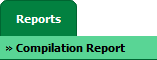 |
| 3. |
Select Client, Report Type, User Type and Status from the list. Select status "In Progress" to view progress of your file which being uploaded, It will load data into grid. |
 |
| 4. |
Go to the row and Click on Replace button. It will open new window. |
 |
| 5. |
In new window, list of files will display in grid with the status. On Each file, user will get an option to "SKIP" and "REPLACE". Go to the row of grid.
Note: Status will be Pending, Replaced, Skipped based on the file status. |
 |
| 6. |
Click on Replace button to replace file.It will open new window. |
 |
| 7. |
Click on the Plus Symbol to select the document to upload. |
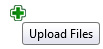 |
| 8. |
Click on UPLOAD Button to Upload the document. |
 |
How to Resume compilation?
| 1. |
Login to your account using the username and password provided. |
|
| 2. |
Hover over the Reports tab and Click on the Compilation Report tab. |
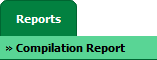 |
| 3. |
Select Client, Report Type, User Type and Status from the list. Select status "In Progress" to view progress of your file which being uploaded, It will load data into grid. |
 |
| 4. |
Go to the row and Click on Replace button. It will open new window. |
 |
| 5. |
In new window, list of files will display in grid with the status. In header Resume button will display. |
 |
| 6. |
Click on Resume button to continue compilation. |
 |
| 7. |
It will show you popup message. Click on OK button. |
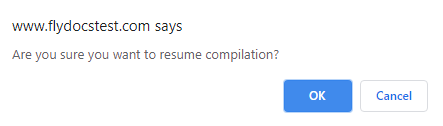 |
| 8. |
Again it will show you popup message. Click on OK button. It will skip all pending file(s). |
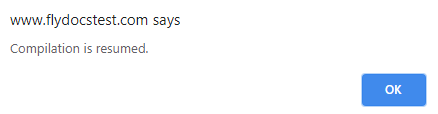 |
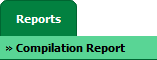




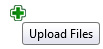

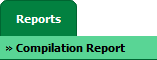




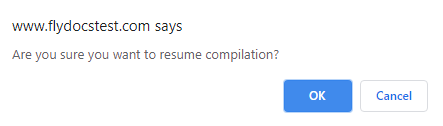
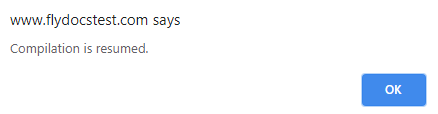
Lauren Partridge
Comments