|
Table of Contents : |
| 1. | Login to your account using the username and password provided. | |
| 2. | Hover over the Fleet Management tab and Click on Landing Gear Centre Tab. | 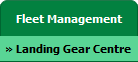 |
| 3. | Scroll down and select record you wish to view. |  |
| 4. | Hover over Current Status and Select any tab from dropdown. It will open new window. | 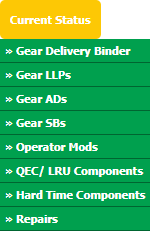 |
| 5. | Hover over the CONTROLS dropdown and Click on the FLYsearch Management option. It will open a new window. | 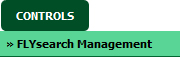 |
| 6. | In a new window, Click on AUDIT TRAIL button. It will open Audit Trail page in a new window. | 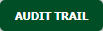 |
| 7. | Select filter types to filter Audit Trail Report. Like filter by keyword, filter by operations, filter by date, filter by client etc. | 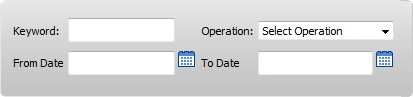 |
| 8. | Click on FILTER button to filter Audit Trail report. It will show filtered data into grid. |  |
| 1. | Login to your account using the username and password provided. | |
| 2. | Hover over the Fleet Management tab and Click on Landing Gear Centre Tab. | 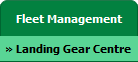 |
| 3. | Scroll down and select record you wish to view. |  |
| 4. | Hover over Current Status and Select any tab from dropdown. It will open new window. | 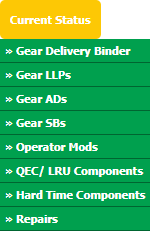 |
| 5. | Hover over the CONTROLS dropdown and Click on the FLYsearch Management option. It will open a new window. | 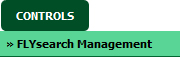 |
| 6. | In a new window, Click on AUDIT TRAIL button. It will open Audit Trail page in a new window. | 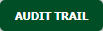 |
| 7. | Select filter types to filter Audit Trail Report. Like filter by keyword, filter by operations, filter by date, filter by client etc. | 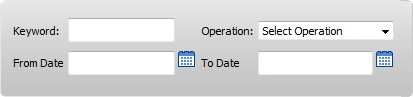 |
| 8. | Click on Export button. |  |
| 9. | It will show you Popup asking whether you want to open or save file. |  |
Lauren Partridge
Comments