|
Table of Contents : |
| 1. | Login to your account using the username and password provided. | |
| 2. | Hover over the Masters tab and Click on the Manage Status List tab. | 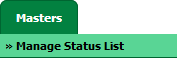 |
| 3. | Select Client from the list. |  |
| 4. | Once new window will open. Click on AUDIT TRAIL button. It will open Audit Trail in a new window. | 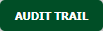 |
| 5. | Select filter types that you want to filter like filter by keyword, filter by operations, filter by date, filter by client etc. |  |
| 6. | Click on FILTER button to filter Audit Trail report. It will show filtered data into grid. |  |
| 1. | Login to your account using the username and password provided. | |
| 2. | Hover over the Masters tab and Click on the Manage Status List tab. | 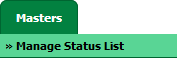 |
| 3. | Select Client from the list. |  |
| 4. | Once new window will open. Click on AUDIT TRAIL button. It will open Audit Trail in a new window. | 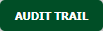 |
| 5. | Select filter types that you want to filter like filter by keyword, filter by operations, filter by date, filter by client etc. |  |
| 6. | Click on EXPORT button. |  |
| 7. | It will show you Popup asking whether you want to open or save file. |  |
| Note:- If you do not see this option appear it is due to access restrictions for your user account. please contact an administrator. |
Lauren Partridge
Comments