How do I run FLYsearch in Landing Gear Centre?
| 1. |
Login to your account using the username and password provided. |
|
| 2. |
Hover over the Fleet Management tab and Click on Landing Gear Centre Tab. |
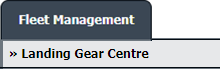 |
| 3. |
Select the asset from the grid. |
 |
| 4. |
Hover over the Current Status dropdown and Select any tab from the dropdown. It will open new window.
|
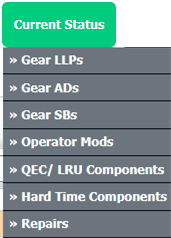 |
| 5. |
Hover over the CONTROLS dropdown and Click on the CSV Management option. It will open a new window. |
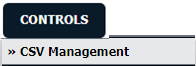 |
| 6. |
Select Run FLYsearch. |
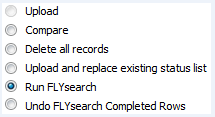 |
| 7. |
Select Run FLYsearch option. |
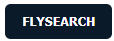 |
| 8. |
It will show you Popup window. Click on the OK button.
Note: Work status comes based on the Master » FLYsearch Management. |
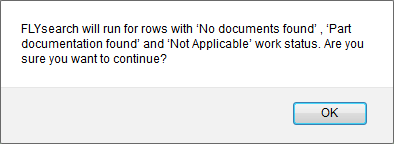 |
| 9. |
FLYsearch will now automatically begin to find and populate documentation. An email notification will be sent once completed. |
 |
|
Lauren Partridge
Comments