|
Table of Contents : |
How do I add new document group?
| 1. | Login to your account using the username and password provided. | |
| 2. | Hover over the Fleet Management tab and Click on Landing Gear Centre Tab. | 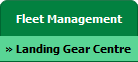 |
| 3. | Select the record from the grid. |  |
| 4. | Hover over the Current Status dropdown and Select any tab from the dropdown. It will open new window. | 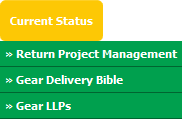 |
| 5. | Hover over the CONTROLS dropdown and Click on the Manage Document Groups option. It will open a new window. | 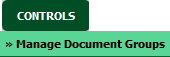 |
| 6. | Click on the ADD button. |  |
| 7. | Enter Group Name into textbox and Select display order from the list. |  |
| 8. | Click on the SAVE button. |  |
| 9. | It will show you Popup window. Click on the OK button. | 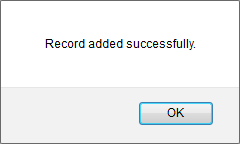 |
| 1. | Login to your account using the username and password provided. | |
| 2. | Hover over the Fleet Management tab and Click on Landing Gear Centre Tab. | 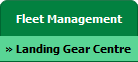 |
| 3. | Select the record from the grid. |  |
| 4. | Hover over the Current Status dropdown and Select any tab from the dropdown. It will open new window. | 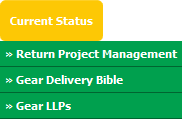 |
| 5. | Hover over the CONTROLS dropdown and Click on the Manage Document Groups option. It will open a new window. | 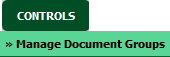 |
| 6. | Select Group Name from the grid that you want to edit. |  |
| 7. | Click on the EDIT button. |  |
| 8. | Edit Group Name into textbox and Select display order from the list. |  |
| 9. | Click on the SAVE button to save changes that you have made. |  |
| 10. | It will show you Popup window. Click on the OK button. | 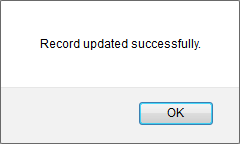 |
How do I delete Document Group?
| 1. | Login to your account using the username and password provided. | |
| 2. | Hover over the Fleet Management tab and Click on Landing Gear Centre Tab. | 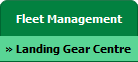 |
| 3. | Select the record from the grid. |  |
| 4. | Hover over the Current Status dropdown and Select any tab from the dropdown. It will open new window. | 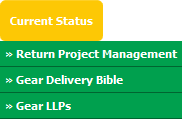 |
| 5. | Hover over the CONTROLS dropdown and Click on the Manage Document Groups option. It will open a new window. | 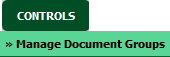 |
| 6. | Select Group Name from the grid that you want to delete. |  |
| 7. | Click on the DELETE button. |  |
| 8. | It will show you Popup window. Click on the OK button. | 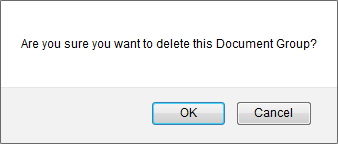 |
| 9. | It will show you Popup window. Click on the OK button. | 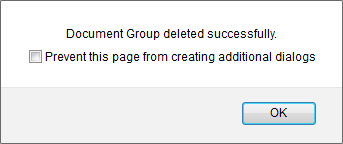 |
How do I show a document group to main users?
| 1. | Login to your account using the username and password provided. | |
| 2. | Hover over the Fleet Management tab and Click on Landing Gear Centre Tab. | 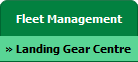 |
| 3. | Select the record from the grid. |  |
| 4. | Hover over the Current Status dropdown and Select any tab from the dropdown. It will open new window. | 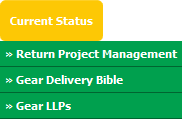 |
| 5. | Hover over the CONTROLS dropdown and Click on the Manage Document Groups option. It will open a new window. | 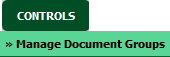 |
| 6. | A new window will open automatically, then just tick the 'Show Group to Main User'. | 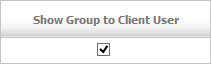 |
How do I show a document group to client users?
| 1. | Login to your account using the username and password provided. | |
| 2. | Hover over the Fleet Management tab and Click on Landing Gear Centre Tab. | 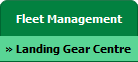 |
| 3. | Select the record from the grid. |  |
| 4. | Hover over the Current Status dropdown and Select any tab from the dropdown. It will open new window. | 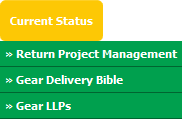 |
| 5. | Hover over the CONTROLS dropdown and Click on the Manage Document Groups option. It will open a new window. | 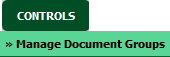 |
| 6. | A new window will open automatically, then just tick the 'Show Group to Client User'. | 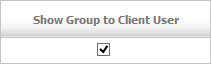 |
How do I hide document group to main user?
| 1. | Login to your account using the username and password provided. | |
| 2. | Hover over the Fleet Management tab and Click on Landing Gear Centre Tab. | 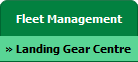 |
| 3. | Select the record from the grid. |  |
| 4. | Hover over the Current Status dropdown and Select any tab from the dropdown. It will open new window. | 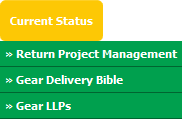 |
| 5. | Hover over the CONTROLS dropdown and Click on the Manage Document Groups option. It will open a new window. | 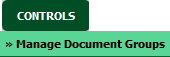 |
| 6. | A new window will open automatically, then just untick the 'Show Group to Main User'. | 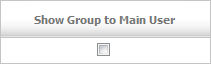 |
How do I hide document group to client users?
| 1. | Login to your account using the username and password provided. | |
| 2. | Hover over the Fleet Management tab and Click on Landing Gear Centre Tab. | 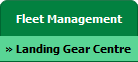 |
| 3. | Select the record from the grid. |  |
| 4. | Hover over the Current Status dropdown and Select any tab from the dropdown. It will open new window. | 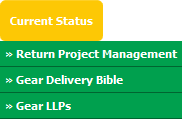 |
| 5. | Hover over the CONTROLS dropdown and Click on the Manage Document Groups option. It will open a new window. | 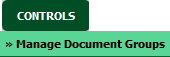 |
| 6. | A new window will open automatically, then just untick the 'Show Group to Client User'. | 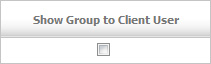 |
Lauren Partridge
Comments