|
Table of Contents : |
How do I merge documents within Delivery Bible?
| 1. | Login to your account using the username and password provided. | |
| 2. | Hover over the Fleet Management tab and Click on Aircraft Centre Tab. | 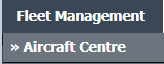 |
| 3. | Scroll down and select record you wish to view. |  |
| 4. | Hover over Current Status drop down. | 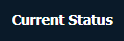 |
| 5. | Hover over the Delivery Bible/Delivery Binder/Records Library/Tech Link. | 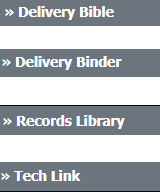 |
| 6. | Click on any tab that you want to open. It will open new window. | 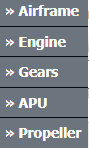 |
| 7. | Click on view icon of row for view inner documents. |  |
| 8. | For Merge document, select minimum two documents. |  |
| 9. | Hover over Manage Documents drop down and Click on the Merge option. It will open a new window. |  |
| 10. | Enter file Name that you want to give to document. |  |
| 11. | Click on MERGE FILES button. | 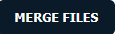 |
| 12. | It will show you Popup asking whether you want to open or save file. |  |
| Note:- If you do not see this option appear it is due to access restrictions for your user account. please contact an administrator. |
Lauren Partridge
Comments