How do I manage search by Pattern in FLYsearch from Propeller Centre?
| 1. |
Login to your account using the username and password provided. |
|
| 2. |
Hover over the Fleet Management tab and Click on Propeller Centre Tab. |
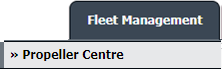 |
| 3. |
Scroll down and select record you wish to view. |
 |
| 4. |
Hover over Current Status and Select any tab from dropdown. It will open new window.
(Exclude Profile, Return Project Management and Delivery Bible/Records Library tabs) |
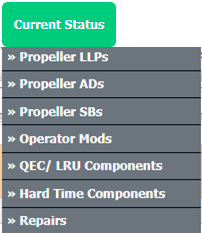 |
| 5. |
Hover over the CONTROLS dropdown and Click on the FLYsearch Management option. It will open a new window. |
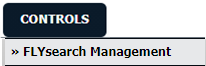 |
| 6. |
Once FLYsearch Management page is open, Click on Add button. |
 |
| 7. |
Select other required fields and Choose Pattern Selection Type. |
 |
| 8. |
Click on the SAVE button. |
 |
| 9. |
It will show you Popup window. Click on the OK button. |
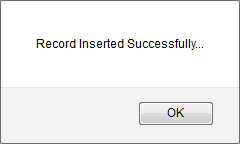 |
|
Lauren Partridge
Comments