|
Table of Contents : |
| 1. | Login to your account using the username and password provided. | |
| 2. | Hover over the Fleet Management tab and Click on APU Centre Tab. | 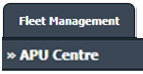 |
| 3. | Select the record for which you want to assign Asset History. |  |
| 4. | Click on the Asset History button. It will open the Asset History page in a new window. | 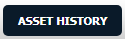 |
| 5. | Click on the AUDIT TRAIL button. It will open Audit Trail in a new window. | 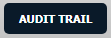 |
| 6. | Select filter types to filter Audit Trail Report. Like filter by keyword, filter by operations, filter by date, etc. | 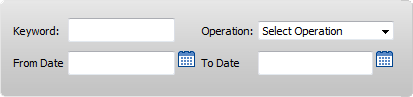 |
| 7. | Click on the FILTER button to filter the Audit Trail report. It will show filtered data into the grid. |  |
How do I export the Audit Trail?
| 1. | Login to your account using the username and password provided. | |
| 2. | Hover over the Fleet Management tab and Click on APU Centre Tab. | 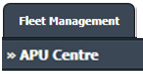 |
| 3. | Select the record for which you want to assign Asset History. |  |
| 4. | Click on the Asset History button. It will open the Asset History page in a new window. | 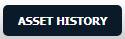 |
| 4. | Click on the AUDIT TRAIL button. It will open the Audit Trail page in a new window. | 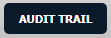 |
| 5. | Select filter types to filter Audit Trail Report. Like filter by keyword, filter by operations, filter by date, filter by client, etc. | 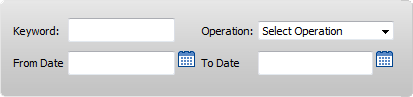 |
| 6. | Click on the Export button. |  |
| 7. | It will show you Popup asking whether you want to open or save a file. |  |
| Note:- If you do not see this option appear it is due to access restrictions for your user account. please contact an administrator. |
Lauren Partridge
Comments