|
Table of Contents : |
| 1. | Login to your account using the username and password provided. | |
| 2. | Hover over the Fleet Management tab and Click on Landing Gear Centre Tab. | 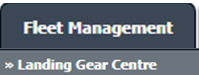 |
| 3. | Click on the Landing Gear Sub-Assembly Fleet tab. | 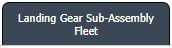 |
| 4. | Select the asset from the grid. |  |
| 5. | Hover over the Maintenance Status button and Click on the Landing Gear History button. It will open a new window. NOTE: The Maintenance Status button will become active once a Landing Gear record has been selected. |
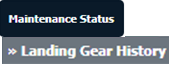 |
| 6. | Hover over the REPORTS drop down and click on the Audit Trail option. It will open a new window. | 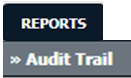 |
| 7. | Select filter types to filter Landing Gear History Audit Trails Report. Like filter by keyword, filter by operations, filter by date, filter by client, etc. | 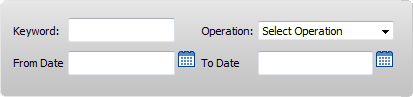 |
| 8. | Click on the FILTER button to filter Landing Gear History Audit Trails report. It will show filtered data into the grid. |  |
How do I export an Audit Trail of MH?
| 1. | Login to your account using the username and password provided. | |
| 2. | Hover over the Fleet Management tab and Click on Landing Gear Centre Tab. | 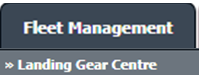 |
| 3. | Click on the Landing Gear Sub-Assembly Fleet tab. | 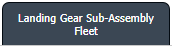 |
| 4. | Select the asset from the grid. |  |
| 5. | Hover over the Maintenance Status button and Click on the Landing Gear History button. It will open a new window. NOTE: The Maintenance Status button will become active once a Landing Gear record has been selected. |
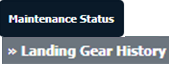 |
| 6. | Hover over the REPORTS drop down and click on the Audit Trail option. It will open a new window. | 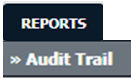 |
| 7. | Click on the EXPORT button. |  |
| 8. | It will show you Popup asking whether you want to open or save a file. |  |
| Note:- If you do not see this option appear it is due to access restrictions for your user account. please contact an administrator. |
Lauren Partridge
Comments