How do we view the required value of Landing Gear Diagrams by Export Settings functionality?
| 1. | Login to your account using the username and password provided. | |
| 2. | Click on the Master tab. |  |
| 3. | Click on the Repair Diagram Management in the dropdown. |  |
| 4. | Select the Landing Gear Diagram Tab. | 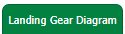 |
| 5. | Select the "Export Settings" Tab, it will open a new pop-up window. | 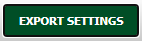 |
| 6. | In the new window, Please select the Client from the dropdown. |  |
| 7. | It will show previously added values. |
How can we edit the Landing Gear Diagram value?
| 1. | Login to your account using the username and password provided. | |
| 2. | Click on the Master tab. |  |
| 3. | Click on the Repair Diagram Management in the dropdown. |  |
| 4. | Select the Landing Gear Diagram Tab. | 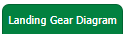 |
| 5. | Select the "Export Settings" Tab, it will open a new pop-up window. | 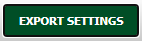 |
| 6. | In the new window, Please select the Client from the dropdown. |  |
| 7. | Please select here given row, which you want to edit. | 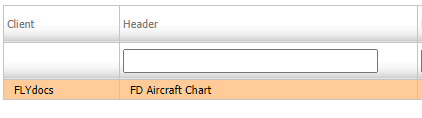 |
| 8. | Select the Edit button, it will allow us to edit previously added value. |  |
| 9. | If one doesn't want to make a change, then select the Reset button, it will reset the whole page. |  |
| 10. | To make a required change, skip step 9, and click on the Save button to make a change. |  |
How can we view the Audit Trail of the Export settings of Landing Gear Diagrams?
| 1. | Login to your account using the username and password provided. | |
| 2. | Click on the Master tab. |  |
| 3. | Click on the Repair Diagram Management in the dropdown. |  |
| 4. | Select the Landing Gear Diagram Tab. | 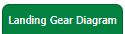 |
| 5. | Select the "Export Settings" Tab, it will open a new pop-up window. | 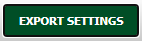 |
| 6. | In the new window, Please select the Client from the dropdown. |  |
| 7. | To View, Audit Trails click on the Audit Trail button. | 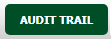 |
How can we export the Audit Trail of the Export settings of Landing Gear Diagrams?
| 1. | Login to your account using the username and password provided. | |
| 2. | Click on the Master tab. |  |
| 3. | Click on the Repair Diagram Management in the dropdown. |  |
| 4. | Select the Landing Gear Diagram Tab. | 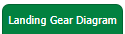 |
| 5. | Select the "Export Settings" Tab, it will open a new pop-up window. | 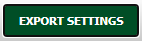 |
| 6. | In the new window, Please select the Client from the dropdown. |  |
| 7. | Now select the Audit Trail button. |
 |
| 8. | Here we can filter the export file with Keywords, Operations, Client, and Date. |  |
| 9. | Click on the EXPORT button. |
 |
| 9. | It will show you Popup asking whether you want to open or save a file. |
 |
Riyaz Mirza
Comments