|
Table of Contents : |
| 1. | Login to your account using the username and password provided. | |
| 2. | Hover over the Fleet Management tab then Hover over the FLYlog Book Centre Tab and Click on Manage By Month tab. | 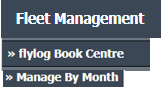 |
| 3. | By default Airframe Log book tab is selected. |  |
| 4. | Select Client from List. |  |
| 5. | Select Month Name row from the grid. Go to end of that row and Click on view icon. It will open new window. | 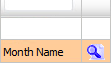 |
| 6. | Go to "Mark All Documents as" dropdown and select option from Reject, delete, Approved, Un-mark, Queried, Reviewed to mark all document as selected option. |
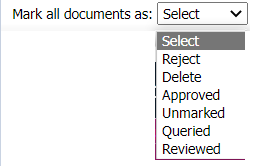 |
| 7. | Select "Current Page" and "All Pages" before proceeding further for marking the documents(Mandatory). Note: 1. "All Pages" for all rows of that particular section. 2. "Current Page" for all rows of the current Page only. |
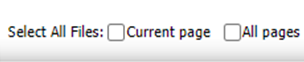 |
| 8. | Click on Save button to save change that you make. |  |
| 9. | Getting confirmation message popup that "The save have been saved successfully." click ok to see updates. | 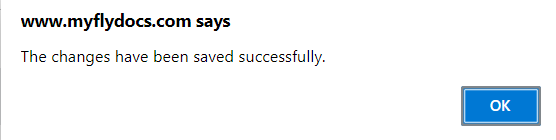 |
Lauren Partridge
Comments