1.
|
Login to your account using the username and password provided.
|
|
2.
|
Hover over the Fleet Management tab.
|
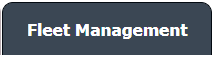 |
3.
|
Hover over the Maintenance Control Centre tab and Click on the Manage By Document type option.
|
 |
4.
|
By selecting Client, Year, and Month from the drop-down options from Manage By Document type page records can be view.
|
![]()    |
5.
|
Scroll the page to left and click on the blue glass view icon for the required row from the grid. A new window will open.
|
 |
6.
|
At the listing level page, click on the blue glass icon for the required row from the grid. A new document level will open.
|
 |
7.
|
Documents can be viewed at the document level page.
|
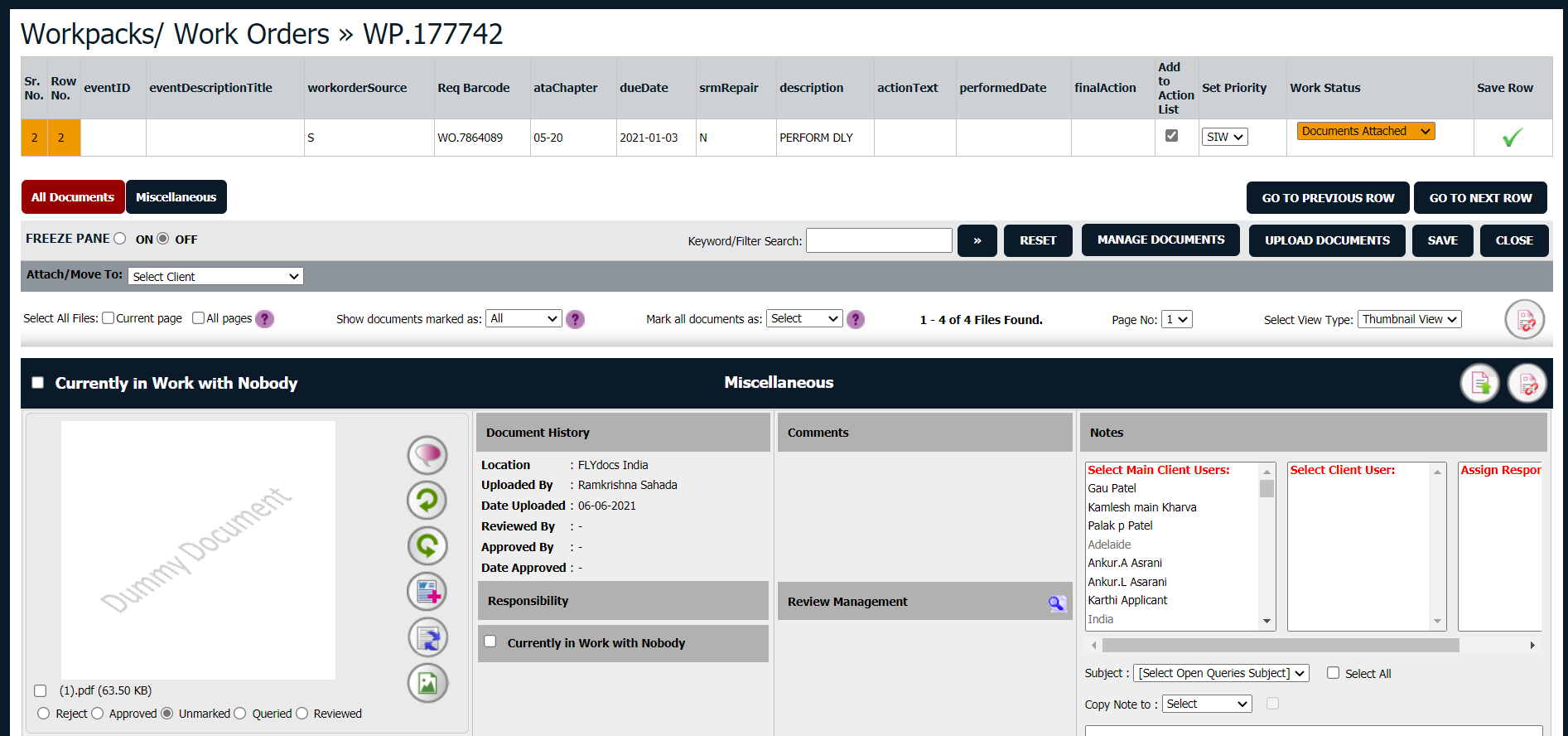 |
| 8. |
In the new window, select documents that you want to copy.
|
 |
| 9. |
Select required Attach Type from the list and other required fields.
|
 |
| 10. |
Hover over the Manage Documents dropdown and Click on the Copy option. It will open a new window.
|
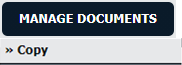 |
| 11. |
At the new window, you have a list of rows available into the grid. Select one or multiple rows where you want to copy the document.
|
 |
| 12. |
Click on the COPY button.
|
 |
| 13. |
After clicking on the Copy button, If the same filename document is already present then it will show a pop-up message. If you still want to continue the copy process then click on the OK button, then the copy process will be done.
|
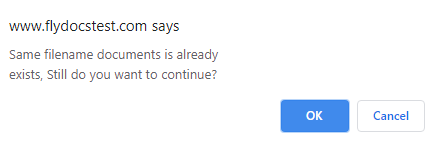 |
| 14 |
You get an alert message. Now Click on the OK button.
|
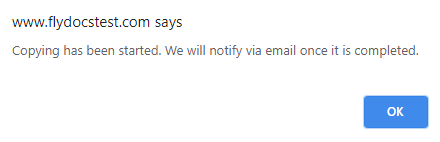 |
Riyaz Mirza
Comments