How do I upload the documents to the group in Manage By Document Type?
1.
|
Login to your account using the username and password provided.
|
|
2.
|
Hover over the Fleet Management tab.
|
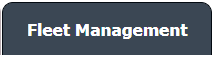 |
3.
|
Hover over the Maintenance Control Centre tab and Click on the Manage By Document type option.
|
 |
4.
|
By selecting Client, Year, and Month from the drop-down options from Manage By Document type page records can be view.
|
![]()    |
5.
|
Scroll the page to left and click on the blue glass view icon for the required row from the grid. A new window will open.
|
 |
6.
|
At the listing level page, click on the blue glass icon for the required row from the grid. A new document level will open.
|
 |
7.
|
Documents can be viewed at the document level page.
|
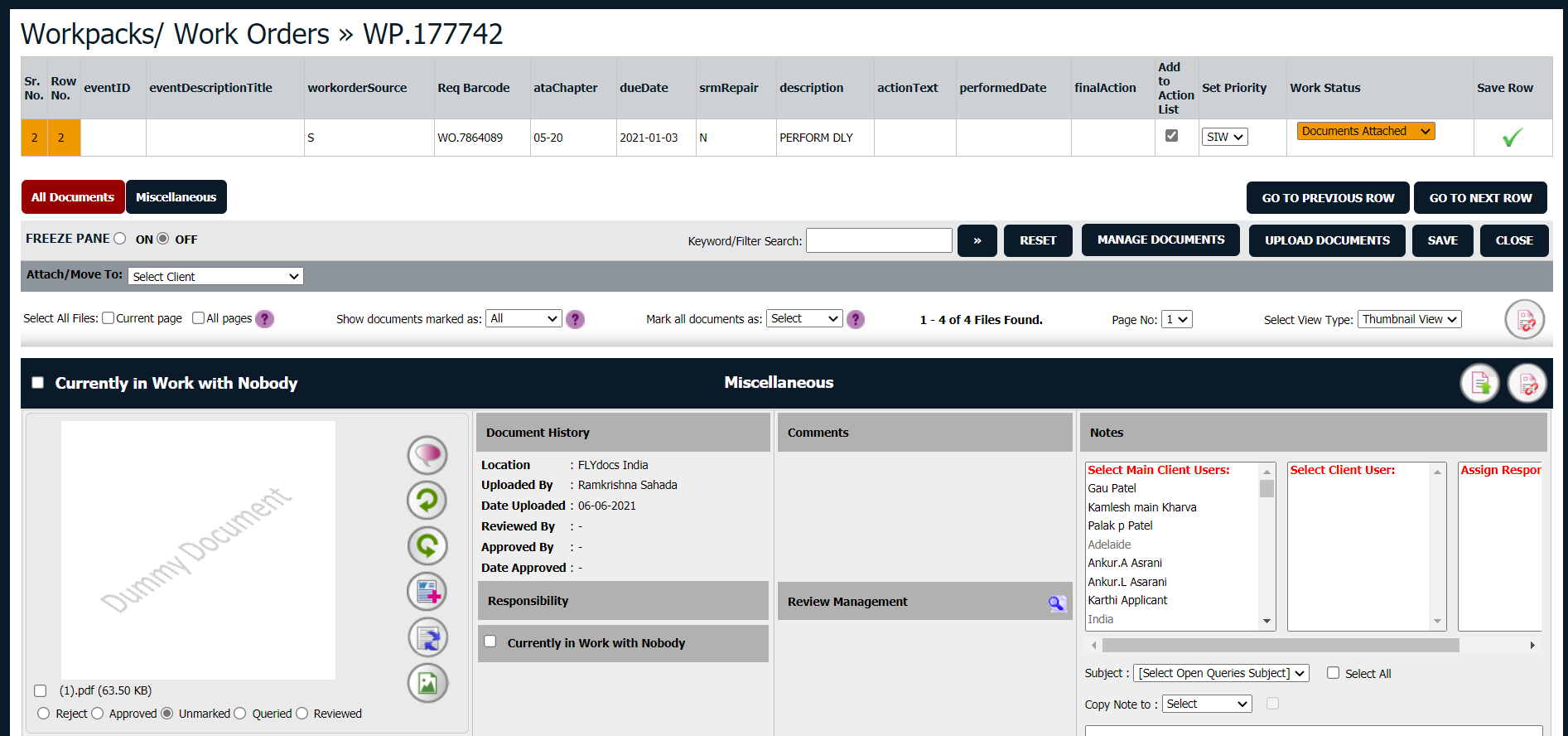 |
| 8. |
Click on the Button "Upload Documents", it will open a new pop-up window.
|
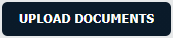 ![]() |
| 9. |
In the new pop-up window select the group from the drop-down option where you want to upload the file |
 |
10.
|
You can also skip step 8 and select the icon of " Upload Documents To Group" for a specific group.
It will allow you to upload the documents directly into the group. Here you don't need to select the group.
|
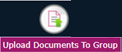 |
11.
|
Select Upload Options.
|
 |
| 12. |
Click on the green icon to access your computer and then select the required files. Use the CTRL key on your keyboard to select multiple files - up to 50 can be selected per upload!
Note: Each file must be below 20MB.
|
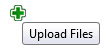 |
| 13. |
After selecting the required files, click the 'UPLOAD' button to begin the upload process.
|
 |
|
Riyaz Mirza
Comments