How do I manage the Document Group URL in Manage By Document Type?
1.
|
Login to your account using the username and password provided.
|
|
2.
|
Hover over the Fleet Management tab.
|
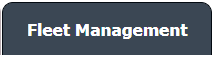 |
3.
|
Hover over the Maintenance Control Centre tab and Click on the Manage By Document type option.
|
 |
4.
|
By selecting Client, Year, and Month from the drop-down options from Manage By Document type page records can be view.
|
![]()    |
5.
|
Scroll the page to left and click on the blue glass view icon for the required row from the grid. A new window will open.
|
 |
6.
|
At the listing level page, click on the blue glass icon for the required row from the grid. A new document level will open.
|
 |
7.
|
Documents can be viewed at the document level page.
|
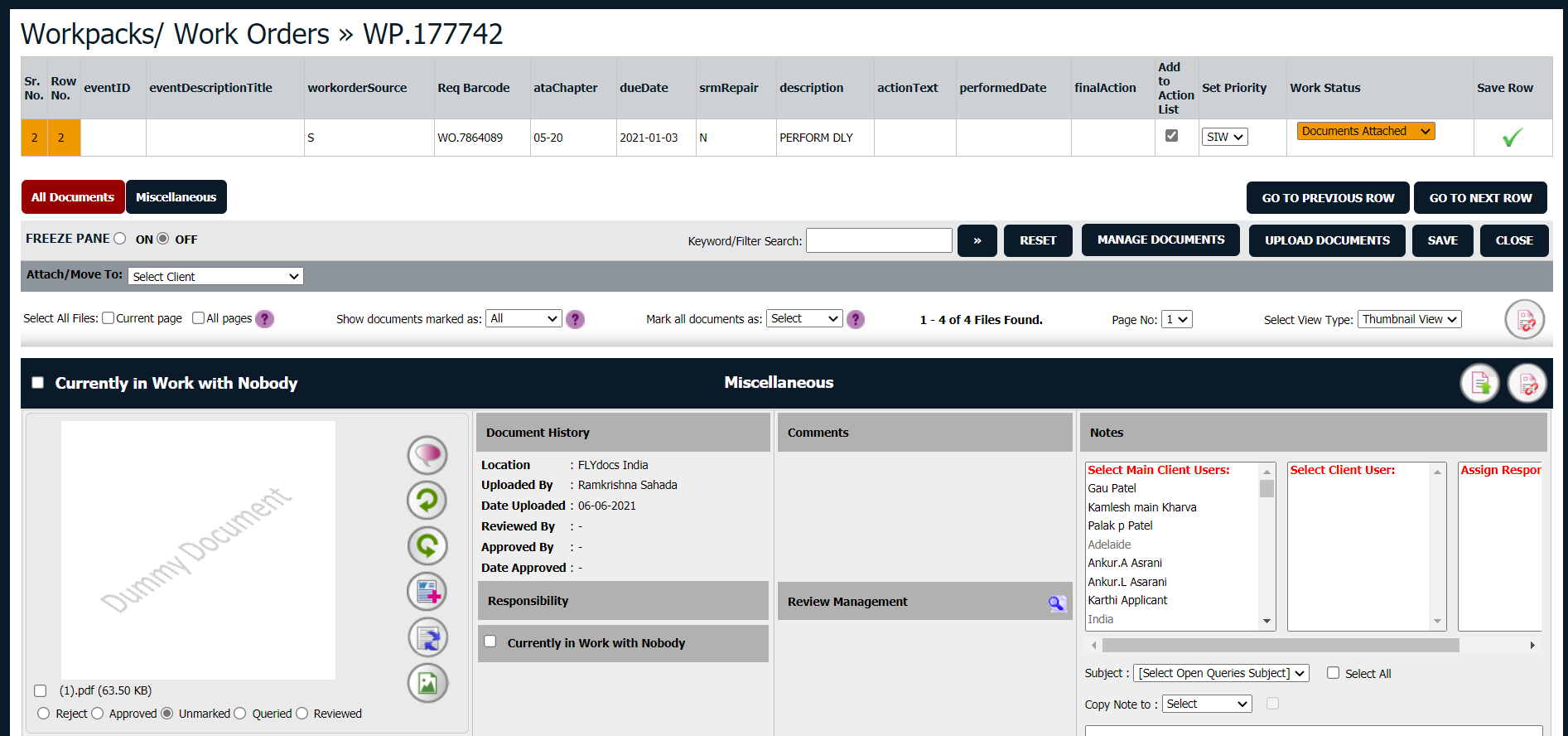 |
| 8. |
Click on the "Manage Document Group URLs" logo. |
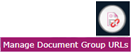 |
| 9. |
It will show a new pop-up.
Here, we can copy the URL when we select "Copy to Clipboard".
Note: You can send this URL into any Email ID by manually entering the email address into the box and the click on EMAIL.
|
 |
| 10. |
The expiry of the URLs can also be managed by the below options.
Note :
If "Limited" is selected, you will have option to enter no. of days the link should be valid for. We can enter Minimum 1 day or Maximum 99 days.
|
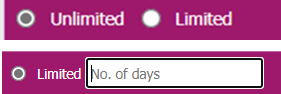 |
| 11. |
After going into the generated URL, you will have option to Merge the documents and directly downloading documents to the PC.
Note: We will have below functionalities available on the URL Window -
1. You can use Current Page/all pages to select the files as well.
2. You can use Freeze pane while going down the pages.
3. You can select View type as Thumbnail View, Mixed View and List View. |
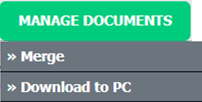


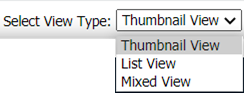 |
|
Riyaz Mirza
Comments