|
Table of Contents : |
How do I view Monthly Reporting Date Report?
| 1. | Login to your account using the username and password provided. | |
| 2. | Hover over Asset Management Centre and Click on Monthly Reporting tab. |  |
| 3. | Go to Manage By field and Select Manage By Date from List. | 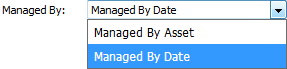 |
| 4. | Hover on the Reports button and Click on Monthly Reporting Date Report option. It will open new window of Monthly Reporting Date Report. | 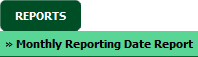 |
| 5. | Select Client, Document Type from list and Other relevant details. |  |
| 6. | Click on FILTER REPORT button. It will load data into grid. | 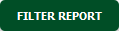 |
How do I export Monthly Reporting Date Report?
| 1. | Login to your account using the username and password provided. | |
| 2. | Hover over Asset Management Centre and Click on Monthly Reporting tab. |  |
| 3. | Go to Manage By field and Select Manage By Date from List. | 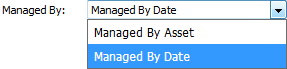 |
| 4. | Hover on the Reports button and Click on Monthly Reporting Date Report option. It will open new window of Monthly Reporting Date Report. | 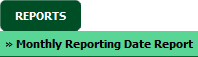 |
| 5. | Select Client, Document Type from list and Other relevant details. |  |
| 6. | Click on FILTER REPORT button. It will load data into grid. | 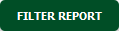 |
| 7. | Click on EXPORT button. It will ask you to download Exported file. |  |
|
Note:- If you do not see this option appear it is due to access restrictions for your user account. please contact an administrator. |
Lauren Partridge
Comments