|
Table of Contents : |
| 1. | Login to your account using the username and password provided. | |
| 2. | Hover over Asset Management Centre and Click on Monthly Reporting tab. |  |
| 3. | Go to Manage By field and Select Manage By Date from List. | 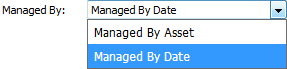 |
| 4. | Hover on the Controls dropdown and Click on Manage Email Templates tab. It will open new window. | 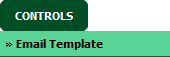 |
| 5. | Select Client. |  |
| 6. | Click on ADD button. It will open new window. |  |
| 7. | Fill relevant details and Click on SAVE CONTENT button to add Email Template. | 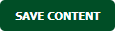 |
| 1. | Login to your account using the username and password provided. | |
| 2. | Hover over Asset Management Centre and Click on Monthly Reporting tab. |  |
| 3. | Go to Manage By field and Select Manage By Date from List. | 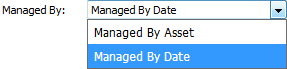 |
| 4. | Hover on the Controls dropdown and Click on Manage Email Templates tab. It will open new window. | 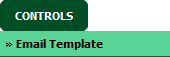 |
| 5. | Select Client |  |
| 6. | Select Email Template from the grid which you want to edit. |  |
| 7. | Click on EDIT button. It will open new Window. |  |
| 8. | Fill relevant details and Click on SAVE CONTENT button to add Email Template. | 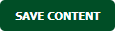 |
How do I delete Email template?
| 1. | Login to your account using the username and password provided. | |
| 2. | Hover over Asset Management Centre and Click on Monthly Reporting tab. |  |
| 3. | Go to Manage By field and Select Manage By Date from List. | 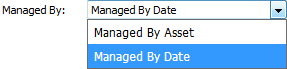 |
| 4. | Hover on the Controls dropdown and Click on Manage Email Templates tab. It will open new window. | 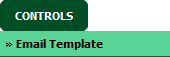 |
| 5. | Select Client |  |
| 6. | Select Email Template from the grid which you want to delete. |  |
| 7. | Click on DELETE button. |  |
| 8. | It will open one Pop up. Click on OK button. | 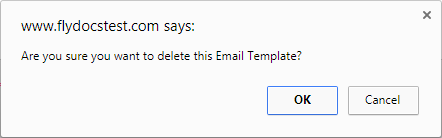 |
Lauren Partridge
Comments