How do I add Email template?
| 1. |
Login to your account using the username and password provided. |
|
| 2. |
Hover over the Fleet Management tab. |
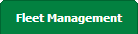 |
| 3. |
Hover over the Maintenance Control Centre tab and Click on the Manage By Asset tab. |
 |
| 4. |
Select any centre tab that you want to open like Aircraft Centre, Engine Centre, etc. |
 |
| 5. |
Hover on the Controls dropdown and Click on Manage Email Templates tab. It will open new window. |
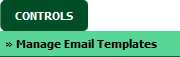 |
| 6. |
Select Client from the list. |
 |
| 7. |
Click on ADD button. It will open new window. |
 |
| 8. |
Select Client, Template Title, Template Type and Fill other relevant details. |
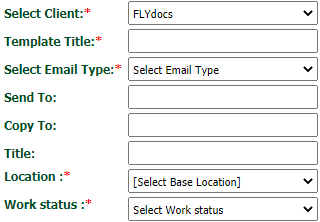 |
| 9. |
Click on the SAVE CONTENT button. It will open a new window. |
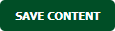 |
| 10. |
Click on the SAVE TEMPLATE button. |
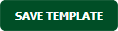 |
| 11. |
It will show you Popup window. Click on the OK button. |
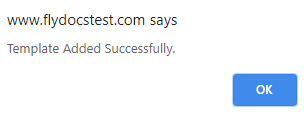 |
How do I edit Email template?
| 1. |
Login to your account using the username and password provided. |
|
| 2. |
Hover over the Fleet Management tab. |
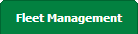 |
| 3. |
Hover over the Maintenance Control Centre tab and Click on the Manage By Asset tab. |
 |
| 4. |
Select any centre tab that you want to open like Aircraft Centre, Engine Centre, etc. |
 |
| 5. |
Hover on the Controls dropdown and Click on Manage Email Templates tab. It will open new window. |
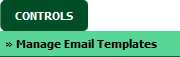 |
| 6. |
Select Client from the list. |
 |
| 7. |
Select Email Template from the grid which you want to edit. |
 |
| 8. |
Click on EDIT button. It will open new Window. |
 |
| 9. |
Select Client, Template Title, Template Type and Fill other relevant details. |
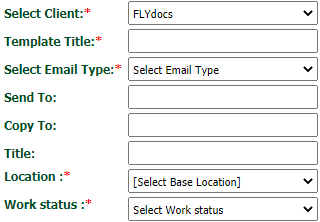 |
| 10. |
Click on the SAVE CONTENT button. It will open a new window. |
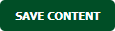 |
| 11. |
Click on the SAVE TEMPLATE button. |
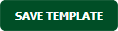 |
| 12. |
It will show you Popup window. Click on the OK button. |
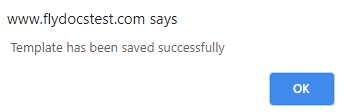 |
How do I delete Email template?
| 1. |
Login to your account using the username and password provided. |
|
| 2. |
Hover over the Fleet Management tab. |
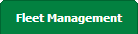 |
| 3. |
Hover over the Maintenance Control Centre tab and Click on the Manage By Asset tab. |
 |
| 4. |
Select any centre tab that you want to open like Aircraft Centre, Engine Centre, etc. |
 |
| 5. |
Hover on the Controls dropdown and Click on Manage Email Templates tab. It will open new window. |
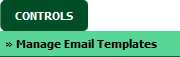 |
| 6. |
Select Client from the list. |
 |
| 7. |
Select Email Template from the grid which you want to delete. |
 |
| 8. |
Click on DELETE button. |
 |
| 9. |
It will show you Popup window. Click on the OK button. |
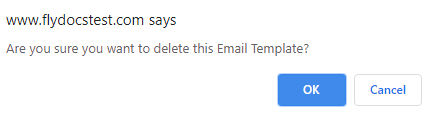 |
| 10. |
It will again show you Popup window. Click on the OK button. |
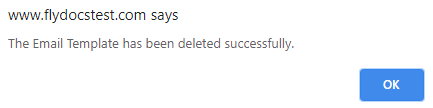 |
How do I view Audit Trail?
| 1. |
Login to your account using the username and password provided. |
|
| 2. |
Hover over the Fleet Management tab. |
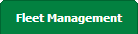 |
| 3. |
Hover over the Maintenance Control Centre tab and Click on the Manage By Asset tab. |
 |
| 4. |
Select any centre tab that you want to open like Aircraft Centre, Engine Centre, etc. |
 |
| 5. |
Hover on the Controls dropdown and Click on Manage Email Templates tab. It will open new window. |
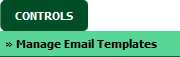 |
| 6. |
Click on AUDIT TRAIL button. It will open Audit Trail in a new window. |
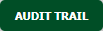 |
| 7. |
Select filter types to filter Audit Trail Report. Like filter by keyword, filter by operations, filter by date, filter by client etc. |
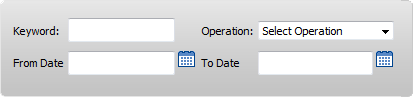 |
| 8. |
Click on FILTER button to filter Audit Trail report. It will show filtered data into grid. |
 |
How do I export Audit Trail?
| 1. |
Login to your account using the username and password provided. |
|
| 2. |
Hover over the Fleet Management tab. |
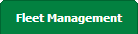 |
| 3. |
Hover over the Maintenance Control Centre tab and Click on the Manage By Asset tab. |
 |
| 4. |
Select any centre tab that you want to open like Aircraft Centre, Engine Centre, etc. |
 |
| 5. |
Hover on the Controls dropdown and Click on Manage Email Templates tab. It will open new window. |
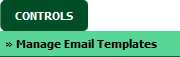 |
| 6. |
Click on AUDIT TRAIL button. It will open Audit Trail in a new window. |
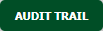 |
| 7. |
Select filter types to filter Audit Trail Report. Like filter by keyword, filter by operations, filter by date, filter by client etc. |
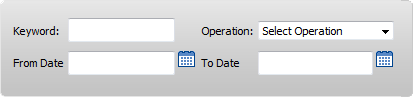 |
| 8. |
Click on Export button. |
 |
| 9. |
It will show you Popup asking whether you want to open or save file. |
 |
Note:- If you do not see this option appear it is due to access restrictions for your user account. please contact an administrator.
|
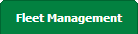


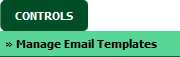


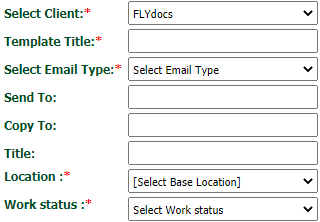
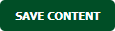
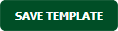
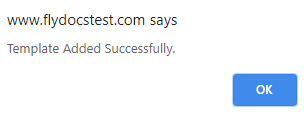
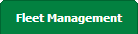


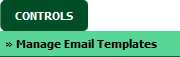



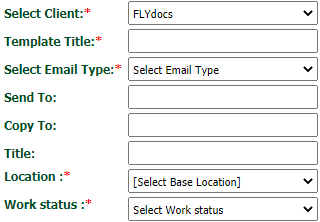
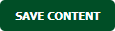
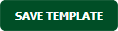
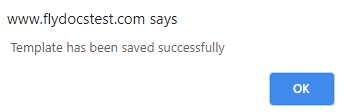
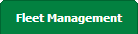


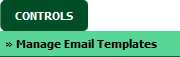



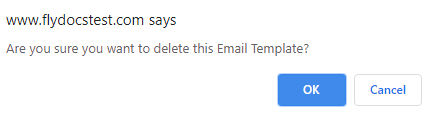
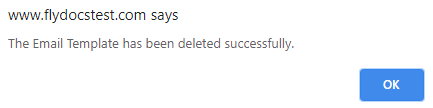
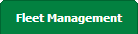


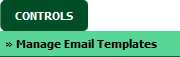
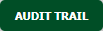
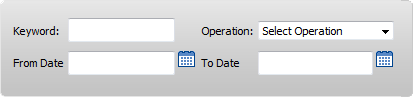

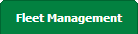


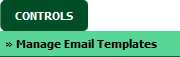
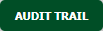
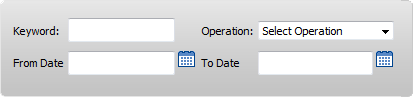


Lauren Partridge
Comments