|
Table of Contents : |
How to show deleted Document Group?
| 1. | Login to your account using the username and password provided. | |
| 2. | Hover over Asset Management Centre and Click on Monthly Reporting tab. |  |
| 3. | Go to Manage By field and Select Manage By Date from List. | 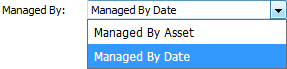 |
| 4. | Select Asset from the grid for which you want to manage Document Group. |  |
| 5. | Hover over the CONTROLS dropdown and Click on the Manage Document Groups option. It will open a new window. | 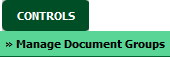 |
| 6. | In a new window, Select Client from List. It will load all document groups. |  |
| 7. | Click on the SHOW DELETED button. It will load data in grid. | 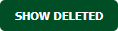 |
| 8. | It will show you all document groups with deleted document group. |  |
How to reload deleted Document Group?
| 1. | Login to your account using the username and password provided. | |
| 2. | Hover over Asset Management Centre and Click on Monthly Reporting tab. |  |
| 3. | Go to Manage By field and Select Manage By Date from List. | 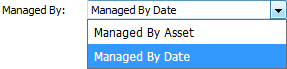 |
| 4. | Select Asset from the grid for which you want to manage Document Group. |  |
| 5. | Hover over the CONTROLS dropdown and Click on the Manage Document Groups option. It will open a new window. | 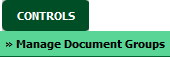 |
| 6. | In a new window, Select Client from List. It will load all document groups. |  |
| 7. | Click on the SHOW DELETED button. It will load data in grid. | 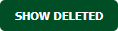 |
| 8. | It will show you all document groups with deleted document group. Select deleted document group row which you want to reload. |  |
| 9. | Click on the RELOAD button. |  |
| 10. | It will show you Popup window. Click on the OK button. | 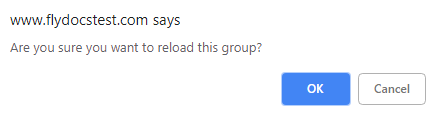 |
| 11. | It will show you Popup window. Click on the OK button. | 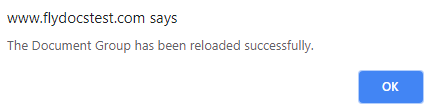 |
Lauren Partridge
Comments