|
Table of Contents : |
How to show deleted Document Group?
| 1. | Login to your account using the username and password provided. | |
| 2. | Hover over the Technical Management tab then Hover Over the Authorisations and Training Records Centre option in the dropdown and Click on Authorisation Management. |  |
| 3. | Select Client from List. |  |
| 4. | Click on TRAINING RECORDS button. It will load Training Records data into grid. | 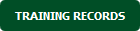 |
| 5. | Hover over the CONTROLS dropdown and Click on the Manage Document Groups option. It will open a new window. | 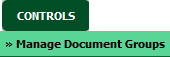 |
| 6. | In a new window, Select Client from List. It will load all document groups. |  |
| 7. | Click on the SHOW DELETED button. | 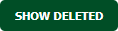 |
| 8. | It will show you all document groups with deleted document group. |  |
How to reload deleted Document Group?
| 1. | Login to your account using the username and password provided. | |
| 2. | Hover over the Technical Management tab then Hover Over the Authorisations and Training Records Centre option in the dropdown and Click on Authorisation Management. |  |
| 3. | Select Client from List. |  |
| 4. | Click on TRAINING RECORDS button. It will load Training Records data into grid. | 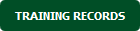 |
| 5. | Hover over the CONTROLS dropdown and Click on the Manage Document Groups option. It will open a new window. | 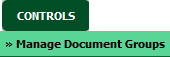 |
| 6. | In a new window, Select Client from List. It will load all document groups. |  |
| 7. | Click on the SHOW DELETED button. | 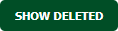 |
| 8. | It will show you all document groups with deleted document group. Select deleted document group row which you want to reload. |  |
| 9. | Click on the RELOAD button. |  |
| 10. | It will show you Popup window. Click on the OK button. | 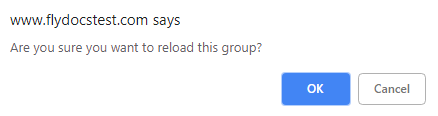 |
| 11. | It will show you Popup window. Click on the OK button. | 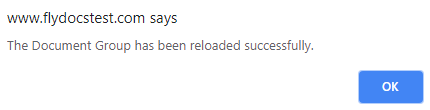 |
Lauren Partridge
Comments